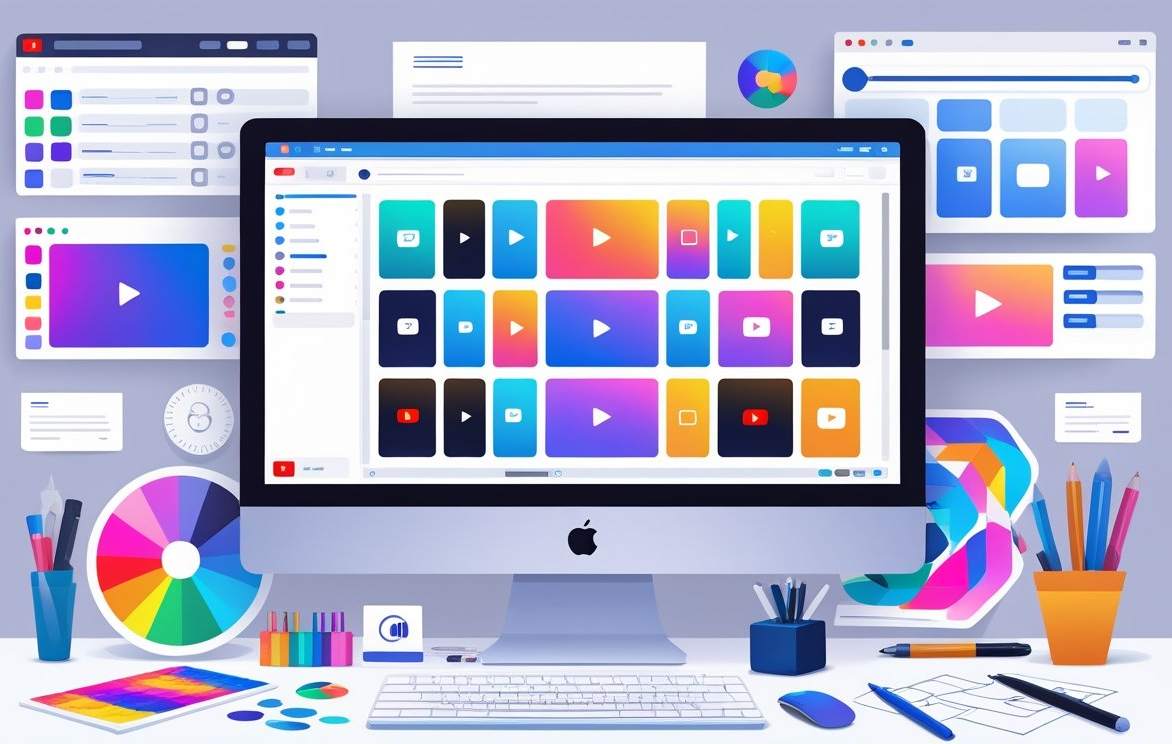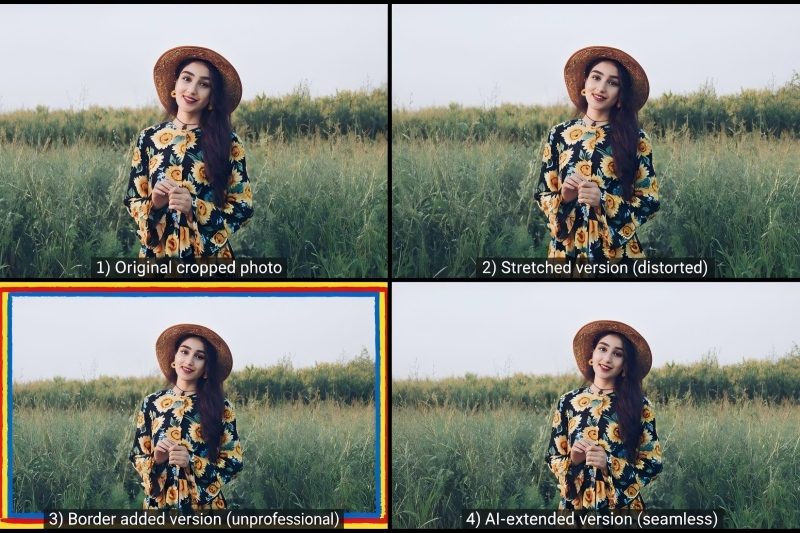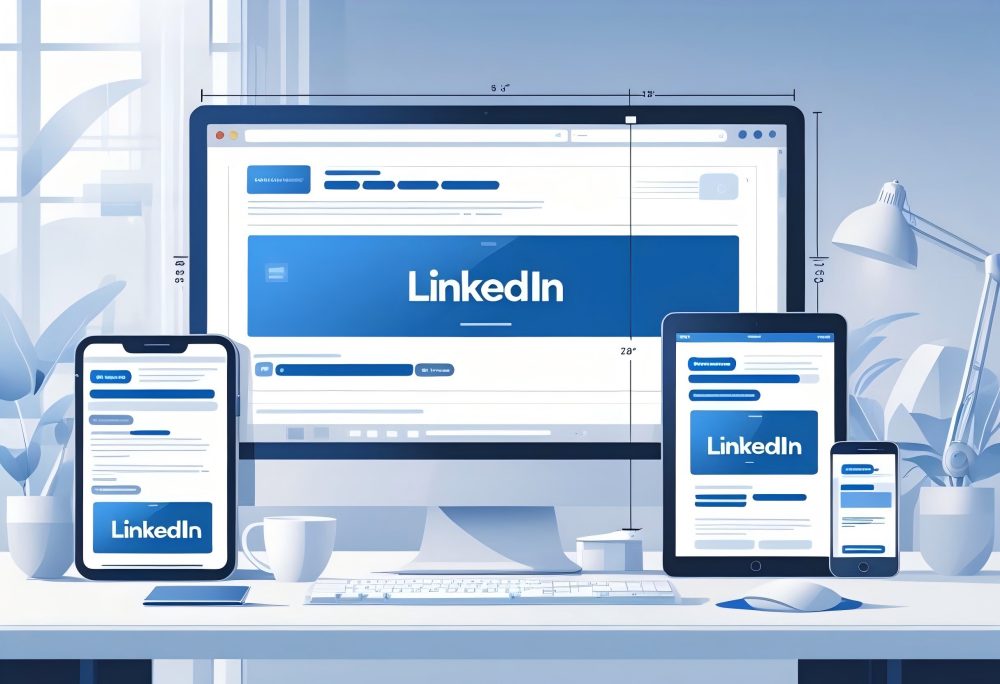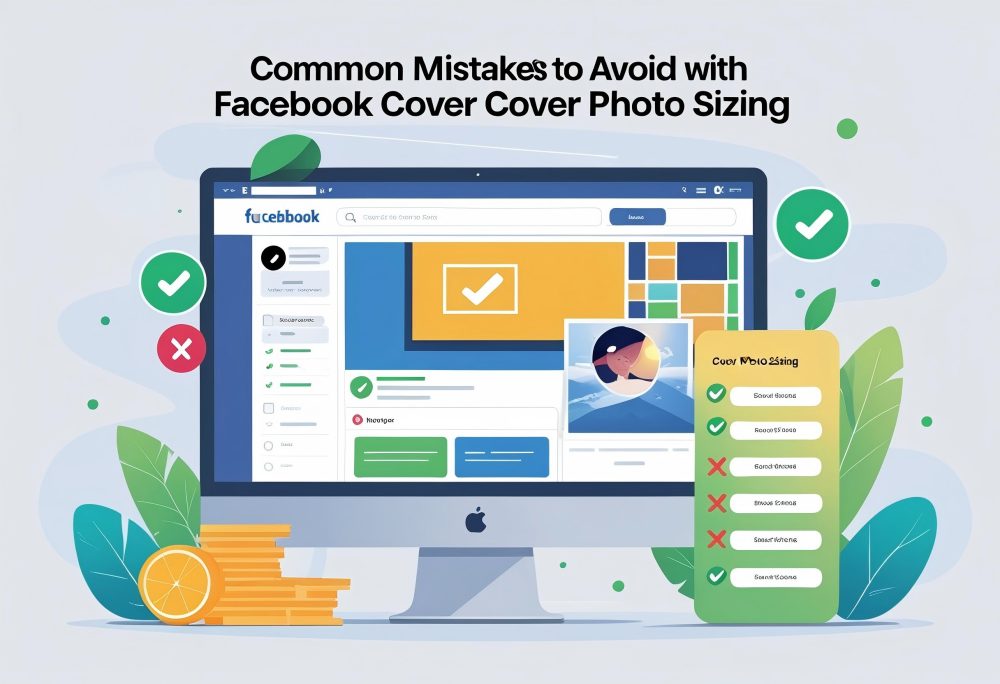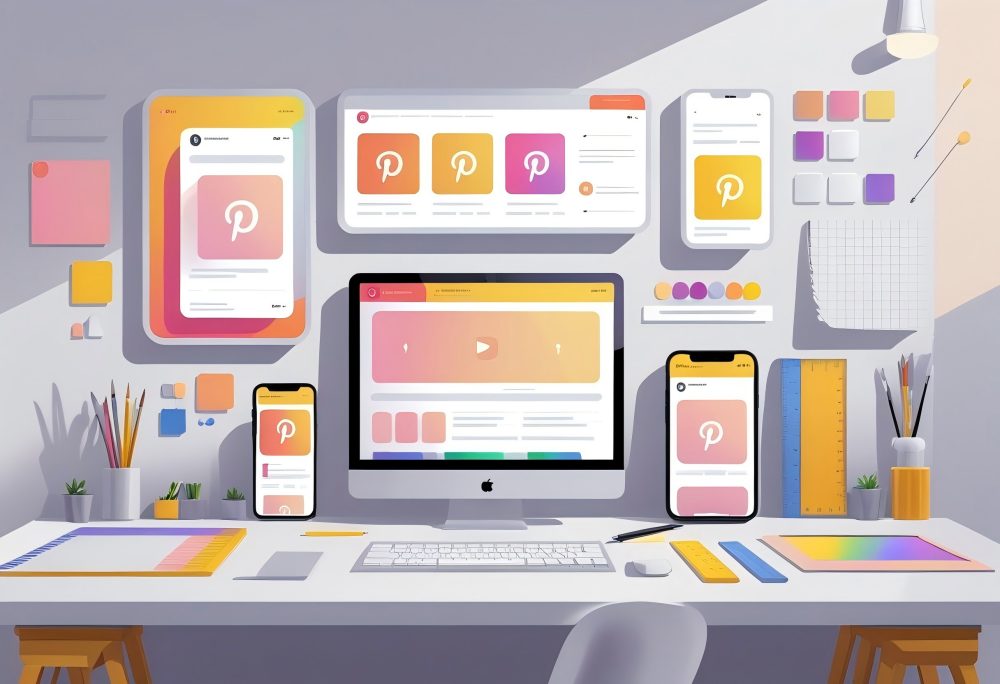Official YouTube Thumbnail Size Requirements
Recommended Pixel Dimensions
The official YouTube thumbnail size is 1280 x 720 pixels. This resolution ensures your thumbnail looks sharp even on large screens.
The minimum width allowed is 640 pixels, but smaller images may appear blurry or stretched. Keep the width-to-height ratio consistent when you expand images to avoid distortion.
You can design your thumbnail in tools like Canva or a thumbnail maker using a preset of 1280x720 px.
Here’s a quick reference table:
| Specification | Requirement |
|---|---|
| Recommended size | 1280 x 720 pixels |
| Minimum width | 640 pixels |
| Orientation | Landscape |
| Use case | Custom video thumbnails for YouTube videos |
When you upload your thumbnail, preview it on multiple devices to confirm it displays correctly.
Aspect Ratio Standards
YouTube uses a 16:9 aspect ratio for all standard video thumbnails. This ratio matches the default YouTube video player and ensures your thumbnail image fills the frame without black bars.
If you upload a thumbnail with a different ratio, YouTube may automatically crop or resize it, which can cut off parts of your image. Keeping your design within the 16:9 frame helps maintain balance and visibility.
Common ratios compared:
| Aspect Ratio | Common Use |
|---|---|
| 16:9 | Standard YouTube videos |
| 9:16 | YouTube Shorts (vertical) |
| 1:1 | Social media previews |
When you create a custom thumbnail, stay within the 16:9 layout to optimize how your image looks across all devices.
File Size Limits and Formats
YouTube limits the maximum file size for a thumbnail image to 2MB. Keeping your file under this limit ensures a smooth upload process and fast loading times for viewers.
Accepted image formats include JPG, PNG. A PNG image often provides higher quality and less compression loss, while a JPG file can help reduce file size.
Avoid using formats that YouTube doesn’t support, such as BMP or TIFF.
Recommended settings:
- Maximum file size: 2MB
- Accepted formats: JPG, PNG, GIF
- Resolution: 1280 x 720 pixels (16:9 aspect ratio)
When saving your thumbnail, check the file size before you upload. If it’s too large, use an image compressor or resize image for YouTube thumbnail tools to optimize it.
Why Thumbnail Size Matters for YouTube Performance
A correctly sized YouTube thumbnail improves how your video appears in search results, suggested feeds, and across devices. It affects how sharp the image looks, how professional your channel appears, and how often viewers click to watch your content.
Impact on Click-Through Rate
Your click-through rate (CTR) shows how often people click your video after seeing it. A clear, well-sized thumbnail helps raise this number.
When your video thumbnail looks sharp and easy to read, viewers trust the content more and are more likely to click. A YouTube thumbnail size of 1280 x 720 pixels with a 16:9 aspect ratio ensures your image stays crisp even when resized.
A blurry or stretched image can make your video look unprofessional, lowering CTR. Use simple text, bold colors, and a clean layout.
Avoid cluttered designs or tiny fonts that get lost when YouTube scales the image down. Tip: Always preview your thumbnail at smaller sizes before upload to see how it appears in search or mobile view.
Device Compatibility
Viewers use many devices—phones, tablets, TVs, and computers—to watch YouTube. A properly sized thumbnail ensures your preview image looks sharp on all of them.
YouTube automatically resizes and compresses thumbnails, so starting with the correct resolution prevents quality loss. Stick to 1280 pixels wide and 720 pixels tall.
Anything lower than 640 pixels wide may appear blurry. Keep the file size under 2MB and use a JPG, PNG format for faster loading.
A resized image that keeps the correct aspect ratio avoids cropping or distortion. This consistency helps your channel look professional and cohesive.
You can use tools like Canva or a thumbnail maker to create a custom thumbnail that fits these standards.
YouTube Algorithm and Visibility
The YouTube algorithm tracks how users interact with your videos. A strong CTR signals that your content attracts attention.
When more people click and stay to watch, YouTube recommends your video more often in search and suggested feeds. Thumbnail quality indirectly affects ranking.
A high-quality thumbnail image encourages clicks, which increases engagement metrics. Poorly sized or low-resolution thumbnails can reduce visibility because fewer viewers interact with your content.
Maintaining the right dimensions and image format helps your videos appear consistent across the platform. YouTube values this consistency because it improves viewer experience.
YouTube Shorts Thumbnail Dimensions
YouTube Shorts use vertical thumbnails that match the shape of the video itself. These thumbnails must fit small mobile screens clearly while keeping text and faces visible even at reduced sizes.
Using the right image size and aspect ratio prevents cropping and helps the thumbnail display correctly in feeds and previews.
Vertical Thumbnail Requirements
A YouTube Shorts thumbnail should match the vertical layout of the video. The recommended size is 1080 × 1920 pixels, which follows the same 9:16 aspect ratio used for Shorts.
This ensures that your thumbnail fills the frame without black bars or distortion. Keep your file size under 2MB and use formats like JPG, PNG, or WebP for best quality.
You can create or edit your thumbnail using tools such as Canva or a thumbnail maker to get the right size and layout. Avoid placing key elements near the top or bottom edges since the app interface can crop those areas.
Use a centered composition so your subject and text remain visible in the preview.
| Setting | Recommended Value |
|---|---|
| Dimensions | 1080 × 1920 px |
| Aspect Ratio | 9:16 |
| File Size Limit | 2MB |
| Supported Formats | JPG, PNG, WebP |
Testing your thumbnail on both Android and iOS devices helps confirm that it looks sharp and clear across all displays.
9:16 Aspect Ratio Explained
The 9:16 aspect ratio means the image is taller than it is wide. This vertical shape fits smartphone screens naturally, making it ideal for YouTube Shorts and other short-form video platforms.
When you resize or create a custom thumbnail, maintain this ratio to avoid black bars or stretching. A 1080-pixel width by 1920-pixel height layout works best for most uploads.
If you design your thumbnail in Canva or another editor, choose a vertical preset or manually set the canvas to 1080 × 1920 pixels. This keeps your thumbnail aligned with the video’s frame.
Use high contrast between background and text so viewers can identify your content instantly. Keep fonts large and readable even in small previews.
Best Practices for YouTube Thumbnail Design
![][image1]
A clear YouTube thumbnail image helps viewers recognize your content instantly. Good design keeps key details visible, text readable, and colors balanced across all devices.
Safe Zones and Cropping
Keep essential elements—like faces, titles, or logos—within the central 90% area of your thumbnail. YouTube may crop edges differently on mobile, desktop, and TV screens, so staying inside this safe zone prevents losing important details.
Use a 16:9 aspect ratio and standard 1280 × 720 pixels dimension to ensure consistency. Avoid placing text or key visuals near corners where overlays or timestamps might appear.
| Display Type | Common Display Size | Safe Area Coverage |
|---|---|---|
| Mobile Feed | ~320 × 180 px | Center 90% |
| Desktop | ~360 × 202 px | Center 90% |
| TV | Full 1280 × 720 px | Center 85–90% |
Before upload, preview how your custom thumbnail looks on different devices. Tools like Canva or other thumbnail makers often include built-in guides for safe zones to help you customize your YouTube thumbnail correctly.
Readability at Small Sizes
Your thumbnail must stay clear even when reduced to 120 × 68 pixels in small previews. Use bold, sans-serif fonts and limit text to a few words.
Avoid thin lines or long titles that blur when scaled down. Increase text contrast and use spacing to separate elements.
If you include faces, zoom in enough for expressions to remain visible. Save your thumbnail as a high-quality JPG or PNG image with at least 72 PPI resolution.
Avoid compressing below 85% quality to keep edges sharp. When you resize or edit your thumbnail, test it at different scales.
A simple check is to zoom out to 25%—if you can still read it easily, it’s ready to upload.
Color, Contrast, and Branding
Strong color contrast draws attention in crowded feeds. Use light text on dark backgrounds or dark text on bright areas to make your message pop.
Avoid oversaturated tones that distort on mobile screens. Stick to your brand palette for consistent recognition across your YouTube channel.
Include your logo or a small recurring element to help viewers connect your content.
| Element | Recommended Practice |
|---|---|
| Text | Use 2–3 contrasting colors |
| Background | Keep uncluttered and evenly lit |
| Branding | Repeat logo or consistent color scheme |
Always work in the sRGB color profile to ensure accurate display. Test thumbnails on both light and dark mode interfaces.
How to Create and Upload Custom Thumbnails
![][image2]
A clear, well-designed custom thumbnail helps viewers understand what your video is about before they click. You can make one using free online tools and then upload it directly through YouTube Studio during or after the video upload process.
Design Tools and Templates
You can design a custom thumbnail using free tools like Canva, Adobe Express, or Pixlr. Canva offers professionally designed YouTube templates sized at 1280 x 720 pixels, which matches the recommended YouTube thumbnail size.
Start with a blank layout or choose a preset template. Add a still image from your video, then edit it by adjusting brightness, contrast, and text placement.
Use large, readable fonts and high-contrast colors to make the thumbnail eye-catching on small screens. Keep the image format in JPG or PNG, and make sure the file size stays under 2MB.
Maintain a 16:9 aspect ratio so the thumbnail displays correctly on all devices. When finished, download your resized image and save it as a high-quality PNG image or JPEG file.
| Recommended Settings | Value |
|---|---|
| Resolution | 1280 x 720 px |
| Aspect Ratio | 16:9 |
| Maximum File Size | 2MB |
| Accepted Formats | JPG, PNG, GIF |
Uploading in YouTube Studio
To upload your thumbnail, open YouTube Studio and go to the Content tab. Select the video you want to update, then click the Thumbnail section.
Choose Upload thumbnail, locate your saved file, and confirm your selection. If you’re uploading a new video, you can add the custom thumbnail during the upload setup before publishing.
Make sure the image meets YouTube’s dimension and format requirements. After uploading, use the preview option to check how the thumbnail image looks on desktop and mobile.
If it appears cropped or blurry, resize it to the correct 1280x720 resolution and re-upload.
Common Thumbnail Mistakes to Avoid
![][image3]
Small design errors can make your video thumbnails look unprofessional and reduce clicks.
Incorrect Aspect Ratios
Using the wrong aspect ratio is one of the most common mistakes. YouTube requires a 16:9 aspect ratio, which matches the standard widescreen video format.
When you upload a thumbnail that doesn’t follow this ratio, YouTube may crop or stretch the image, making it look distorted. Stick to the recommended YouTube thumbnail size of 1280 x 720 pixels.
This ensures your thumbnail fits properly on all screens, from phones to TVs. If you use Canva or another design tool, choose a preset template with the correct dimensions to avoid resizing issues.
When you resize or edit a thumbnail image, check the final pixel count before uploading. A resized image that’s too small or unevenly scaled can lose quality.
Always preview your thumbnail before publishing to confirm that no part of the design is cut off or misaligned.
| Specification | Recommended Value |
|---|---|
| dimensions | 1280 x 720 pixels |
| Aspect Ratio | 16:9 |
| File Size Limit | 2MB maximum |
| Formats | JPG, PNG, GIF, BMP |
Low-Resolution Images
A blurry or pixelated thumbnail looks unprofessional and discourages viewers from clicking. Always use high-resolution images that maintain clarity even when scaled.
The ideal resolution for a YouTube thumbnail is 1280x720 px. Anything lower than 640 pixels wide may appear fuzzy, especially on larger screens.
Avoid stretching small images to fit the required size. Instead, resize image for YouTube thumbnail using a proper image editor or Canva template.
Export your design as a PNG image for sharper quality, or as a JPG if you need a smaller file size. Keep your thumbnail image bright and clear.
Avoid heavy filters or compression that can reduce detail. Before you upload, view the thumbnail at different sizes to ensure it stays crisp and readable on both mobile and desktop.
Overcrowded or Misleading Designs
A cluttered or deceptive thumbnail can confuse or frustrate viewers. Too many elements—like text, faces, and logos—make it hard to focus on the main subject.
Keep your design simple with one clear image and short, bold text. Avoid clickbait thumbnails that exaggerate or misrepresent your video.
Misleading designs may get initial clicks, but they hurt your channel’s trust and watch time. Make sure your preview image accurately reflects your content.
Use color and contrast wisely. Bright, high-contrast colors draw attention, but too many can be distracting.
Maintain a consistent style across your YouTube channel to build brand recognition. When you create a custom video thumbnail, test different layouts and check analytics to see which designs perform best.
Optimizing Thumbnail Images for SEO and CTR
A well-optimized YouTube thumbnail can raise your click-through rate (CTR) and help your videos appear more often in search results.
Small details like file names, metadata, and A/B testing can make a measurable difference in how viewers respond to your content.
File Naming and Metadata
Use descriptive file names before you upload your thumbnail to YouTube. A clear name such as “how-to-edit-video-thumbnail-1280x720.jpg” helps search engines understand what the image represents.
Avoid generic titles like image1 or thumbnail_final. Include relevant keywords in the file name and keep it short.
You can use hyphens to separate words. YouTube reads this data, and it can slightly improve your SEO performance over time.
Add metadata such as title, description, and tags if your editing software supports it. These small details can strengthen your video’s connection to its topic.
Keep your file size under 2MB and use a high-quality JPG or PNG format. The standard 1280 x 720 pixels (16:9 aspect ratio) gives your thumbnail a sharp, professional look across all devices.
| Setting | Recommended Value |
|---|---|
| Resolution | 1280 x 720 px |
| Format | JPG or PNG |
| Maximum File Size | 2MB |
| Minimum Width | 640 pixels |
A/B Testing Thumbnails
A/B testing shows which thumbnail earns more clicks. Upload two versions of your video thumbnails and let YouTube split traffic between them.
The platform’s analytics will reveal which one gets a higher CTR. Change only one factor at a time—such as background color, text placement, or face expression.
This method helps you see what actually influences viewer behavior. Track results in YouTube Analytics.
Focus on metrics like CTR, average view duration, and traffic source. If one thumbnail draws more viewers but leads to short watch times, it might be misleading.
Use tools like Canva, Figma, or a dedicated thumbnail maker to quickly create and test new designs.
Frequently Asked Questions
YouTube thumbnails work best when they match the correct pixel dimensions, aspect ratio, and file size limits.
Using the right settings helps your videos look sharp and load quickly on all devices.
What are the dimensions for a YouTube thumbnail in pixels?
The recommended YouTube thumbnail size is 1280 × 720 pixels. This equals a 16:9 aspect ratio, which fits YouTube’s video player and previews.
Keep the width at least 640 pixels to avoid blurry or stretched images. Using 1280x720 ensures your thumbnail image looks clear on both desktop and mobile screens.
How can I change the size settings of my YouTube thumbnail?
You can resize your thumbnail using tools like Canva, Photoshop, or any online thumbnail maker. Start by creating a new project with 1280 x 720 px dimensions.
If you already have an image, use the resize or edit option in your chosen app to adjust the width and height. Then save it as a JPG or PNG file before upload.
What is the recommended aspect ratio for YouTube thumbnails?
The best aspect ratio for a YouTube thumbnail is 16:9. This matches the layout of most YouTube videos, ensuring your preview image appears correctly in search results and playlists.
If you use a different ratio, YouTube may crop your image automatically. That can cut off text or important parts of your design.
Can I use a 4K image as my YouTube thumbnail?
You can upload a 4K image, but it’s not necessary. YouTube scales thumbnails down to standard preview sizes, so using a 1280 x 720 image is more efficient.
A 4K file often exceeds the 2MB maximum file size, which can cause compression or upload errors. Stick with the recommended resolution for faster processing.
What are the maximum and minimum size limits for a YouTube thumbnail?
The maximum file size for a YouTube thumbnail is 2MB. Files larger than that will be compressed automatically, which can reduce quality.
The minimum resolution is 640 × 360 pixels, but using that size may make your thumbnail look blurry. The best practice is to stay at 1280 × 720 pixels for sharp, high-quality previews.
What are the steps to properly resize an image for a YouTube thumbnail?
-
Open your image in an editing tool such as Canva or another thumbnail maker.
-
Choose the resize option and set the dimensions to 1280 x 720 px.
-
Check that your aspect ratio remains 16:9.
-
Save the resized image as a PNG or JPG format under 2MB.
-
Upload the thumbnail to your YouTube video using the custom thumbnail setting.