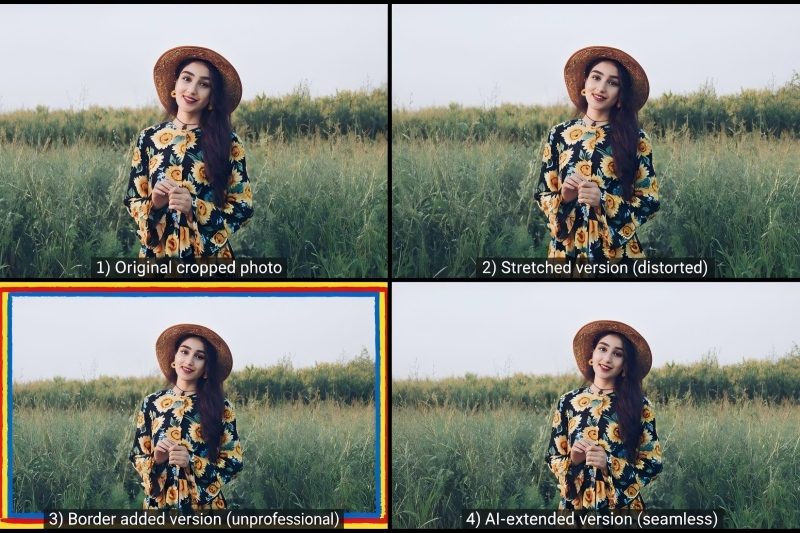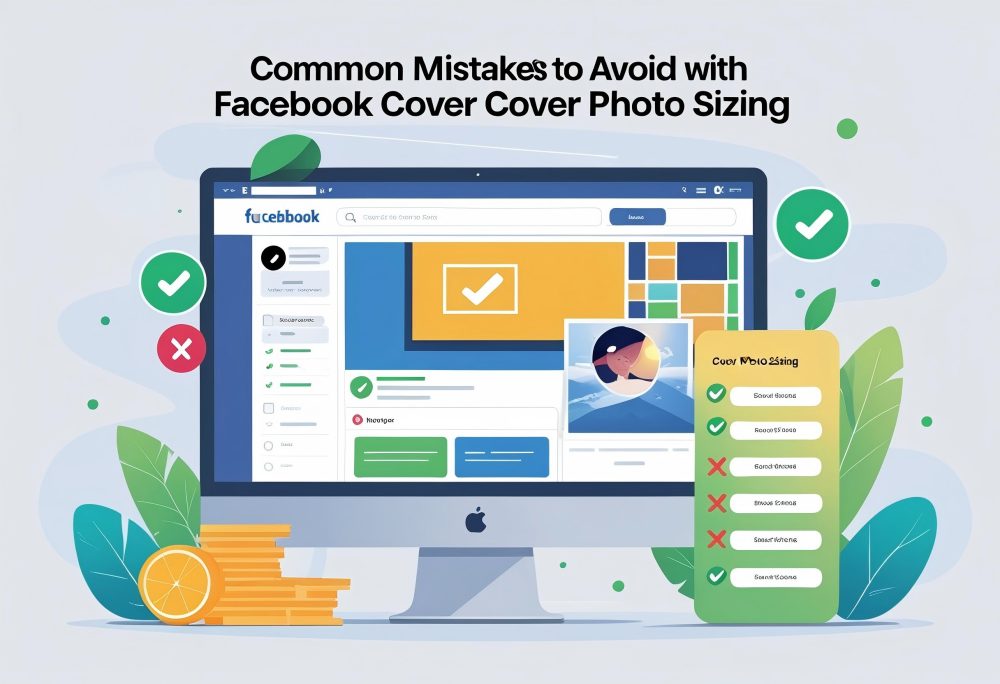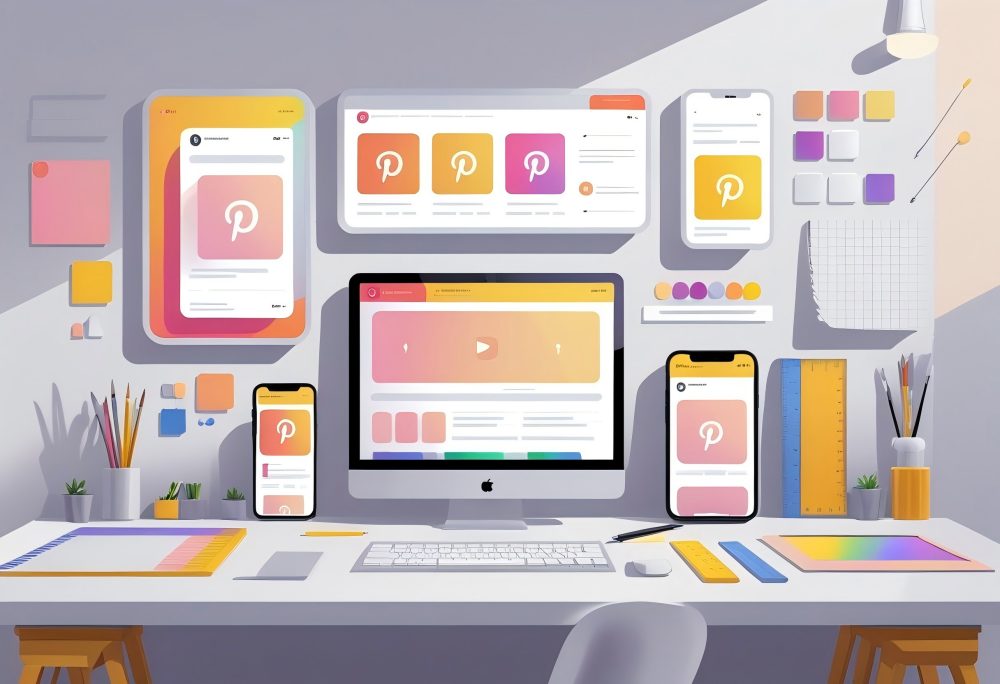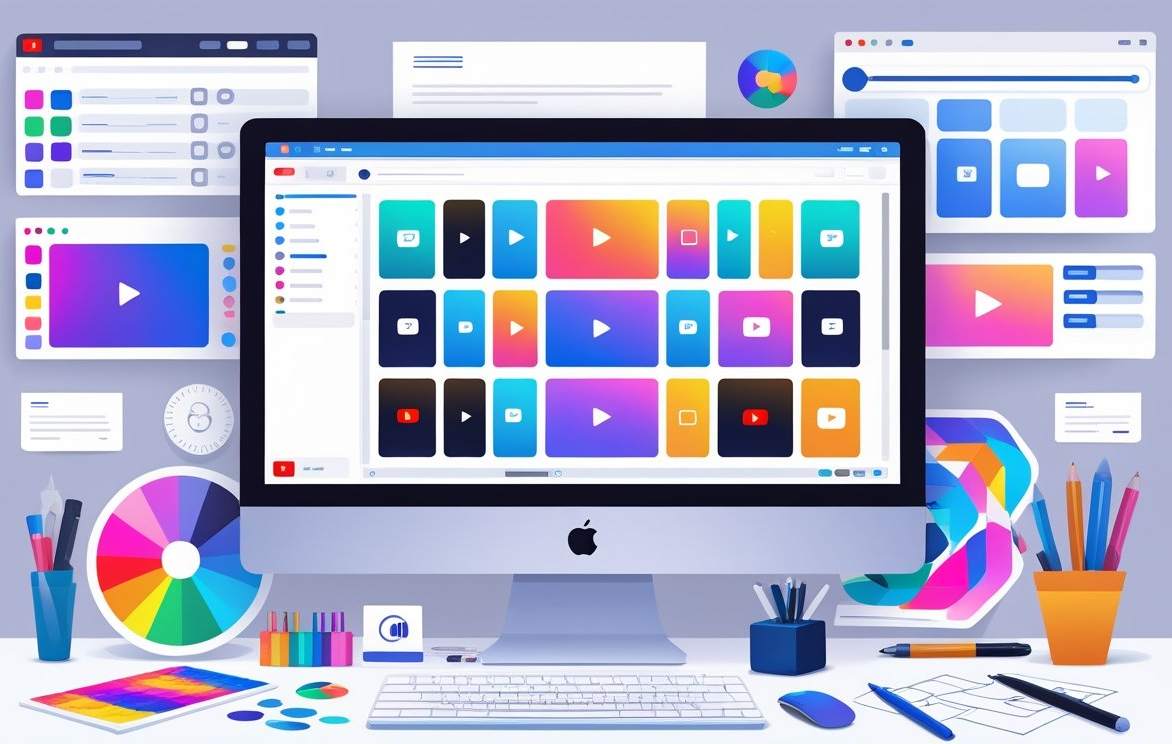LinkedIn Banner Size and Dimensions
A correct LinkedIn banner size helps your profile or company page look professional across devices. Using the right dimensions, file format, and resolution ensures your banner displays clearly and aligns with LinkedIn's image specifications. For advanced image optimization, consider using our AI image extender to expand your LinkedIn banners without cropping.
Standard LinkedIn Banner Size in Pixels
The recommended size for a LinkedIn personal profile banner (also called a LinkedIn cover photo) is 1584 x 396 pixels. This wide format displays well on both desktop and mobile devices.
Keep key elements like text or logos centered to avoid cropping on smaller screens. LinkedIn supports responsive scaling, but images may shift slightly depending on screen size.
For a LinkedIn company page banner, the ideal size is 1128 x 191 pixels. This narrower layout fits the company header area and ensures your brand visuals stay sharp.
| LinkedIn Banner Type | Recommended Dimensions | Aspect Ratio |
|---|---|---|
| Personal Profile Banner | 1584 x 396 px | 4:1 |
| Company Page Banner | 1128 x 191 px | ~6:1 |
Use a high-quality image that reflects your brand or company culture. Avoid blurry or pixelated graphics.
Aspect Ratio and File Formats
The aspect ratio determines how your LinkedIn background image scales across different devices. A 4:1 ratio for personal profiles and about 6:1 for company pages provides an optimal display.
LinkedIn supports JPG or PNG formats for static images. PNG files maintain better quality for graphics, logos, and text overlays.
JPG files work well for photos with gradients or detailed imagery. Avoid using GIFs or animated backgrounds because LinkedIn does not support them for banners.
When designing in tools like Canva, Adobe Express, or Figma templates, set your canvas to the exact pixel dimensions to prevent unwanted compression or stretching.
Your LinkedIn cover image should look consistent across all devices, so preview it on both desktop and mobile before publishing.
Maximum File Size and Resolution
The maximum file size for a LinkedIn banner is 8MB. Uploading a file larger than this may cause an error or automatic compression that reduces quality.
For best results, use a high-resolution image at 72 DPI or higher. This keeps your LinkedIn background banner crisp even after compression.
If your image looks blurry, check that it meets the recommended dimensions and uses proper resolution. Avoid uploading low-quality screenshots or stretched images.
LinkedIn supports both standard RGB color and sRGB profiles. Keeping your file under 8MB and in PNG format helps maintain color accuracy and sharpness.
Personal LinkedIn Profile Banner
Your LinkedIn profile banner shapes the first impression visitors have of your page. Using the correct dimensions, clean design, and a layout that works on both desktop and mobile helps your profile look professional and consistent.
Optimal Profile Banner Dimensions
The recommended size for a personal LinkedIn banner is 1584 x 396 pixels. This dimension ensures your cover photo displays clearly across different devices.
When you upload a LinkedIn background image, keep the file under 8MB and use JPG or PNG format for best quality. A high-quality image at the correct pixel size prevents stretching or cropping.
Avoid text or logos near the edges, as the profile picture and interface elements may cover them.
| Specification | Recommended Value |
|---|---|
| Banner Size | 1584 x 396 pixels |
| File Type | JPG or PNG |
| Maximum File Size | 8MB |
| Aspect Ratio | 4:1 |
Design Recommendations for Personal Banners
Your LinkedIn cover image should reflect your personal brand. Choose visuals that align with your profession or interests.
For example, use a city skyline, workspace, or abstract background that matches your field. Keep the design simple.
Avoid clutter, heavy text, or distracting patterns. Use Canva or Adobe Express to create a custom image template that fits the correct LinkedIn specifications.
Add subtle branding elements like a logo image or tagline, but make sure the image looks clean. Use consistent colors with your profile photo and LinkedIn background banner.
Mobile vs Desktop Banner Display
The LinkedIn personal profile banner displays differently on mobile devices and desktop screens. On desktop, the full 1584 x 396 pixels area appears, but mobile crops the sides.
Keep critical design elements—like text or logos—centered within the safe zone. To maintain an optimal display, preview your LinkedIn background photo on both views before publishing.
Images may shift slightly depending on screen size. If you want your LinkedIn cover photo to appear consistent across all devices, test and adjust the layout until important details remain visible.
Company Page Banner Specifications
A LinkedIn company page banner helps your brand look professional and consistent across all devices. You need to follow LinkedIn’s image specifications and layout rules to make sure your banner and logo appear clear, centered, and properly scaled.
Recommended Company Banner Dimensions
LinkedIn recommends a company page banner size of 1128 x 191 pixels for most layouts. Many design tools like Canva use 1584 x 396 pixels, which also fits well and provides extra clarity on high-resolution screens.
Both sizes maintain a wide, horizontal layout that works across desktop and mobile devices. The maximum file size for a banner is 3MB, and LinkedIn supports JPG or PNG formats.
Use a high-quality image with minimal text to reduce distortion when the platform crops or resizes your banner. Keep important details like your company name or slogan centered within the image.
Avoid placing text near the edges since images may crop differently on various screens. If your banner looks blurry, try using a larger file or a compression tool that maintains clarity without exceeding the upload limit.
| Banner Type | Recommended Dimensions | File Type | Max File Size |
|---|---|---|---|
| Company Page Banner | 1128 x 191 px or 1584 x 396 px | JPG or PNG | 3MB |
Company Logo and Banner Placement
Your company logo appears alongside your banner and should follow LinkedIn's 400 x 400 pixels size guideline. Upload a transparent PNG if possible so it displays cleanly on both light and dark backgrounds.
The logo sits near the lower-left corner of the cover image area on most LinkedIn pages, so leave enough blank space around that section. This prevents overlap and keeps your layout balanced.
When designing your banner, make sure the logo image and banner colors complement each other. Test your layout on desktop and mobile views to confirm that both the banner and logo align properly.
If your LinkedIn company page banner includes text or shapes, center them vertically to maintain visibility when LinkedIn adjusts the cover image for different screen widths.
Branding Tips for Company Banners
Use your banner to reflect your company culture, mission, or products. Choose a high-quality image that represents your brand and keeps the design simple.
Avoid excessive filters or busy backgrounds that can reduce readability. Add subtle branding elements like your logo, tagline, or brand colors.
Keep these consistent with your website and other social media platforms for a unified look. To optimize your design, preview how it appears on different devices. For Facebook cover photos, check out our Facebook cover photo size extender to maintain consistent branding across platforms.
LinkedIn may crop or resize the banner slightly, so keep key visuals within the center-safe zone. If you use templates from tools such as Canva or Adobe Express, select ones made for LinkedIn banners to ensure the correct layout and recommended dimensions.
LinkedIn Event Banner Guidelines
A LinkedIn event banner sets the visual tone for your event and helps attract attention on the platform. Using the correct image size and layout ensures your banner displays clearly across desktop and mobile devices while keeping key details visible.
Event Banner Size and Aspect Ratio
The recommended size for a LinkedIn event banner is 1600 x 900 pixels, which follows a 16:9 aspect ratio. This layout keeps your image balanced and prevents cropping on different devices.
Keep the file size under 8MB and use JPG or PNG formats for best results. A high-quality image ensures your banner looks sharp on all screens.
Avoid text or logos near the edges, as LinkedIn may crop parts of the image on smaller displays. Here’s a quick reference:
| Element | Recommended Dimensions | Aspect Ratio | File Type | Max Size |
|---|---|---|---|---|
| Event Banner | 1600 x 900 px | 16:9 | JPG or PNG | 8MB |
Before uploading, preview your design on both desktop and mobile views. This helps confirm that your LinkedIn background banner remains clear and readable across all devices.
Designing Effective Event Banners
An effective event banner should clearly communicate what the event is about. Include essential details like the event title, date, and key speakers without overcrowding the space.
Use high-quality images that reflect your brand identity. Keep the color scheme consistent with your LinkedIn page or company page to strengthen recognition.
Leave clear space around text and logos to maintain readability. If you use design tools like Canva or Adobe Express, start with a LinkedIn template to ensure correct proportions.
Add a simple call to action, such as "Register Today," in a bold but readable font. Test how the banner appears after upload to confirm the image looks professional and aligned with your LinkedIn event branding.
LinkedIn Group Banner Requirements
A LinkedIn group banner helps define the group’s identity and sets the tone for new members. It needs to display clearly across desktop and mobile devices while maintaining a professional, high-quality look that reflects your group’s purpose.
Group Banner Dimensions
The recommended LinkedIn group banner size is 1776 x 444 pixels. This wide format keeps your design sharp and prevents unwanted cropping.
When the image is smaller than the recommended dimensions, LinkedIn may stretch or compress it, which reduces clarity. Use a JPG or PNG file under 8MB for best results.
Avoid text or logos near the edges because they can be cut off on different screens. Keep important visuals within a “safe zone” centered horizontally and vertically.
A simple table can help you remember the key specs:
| Element | Recommended Dimensions | File Type | Max File Size | Aspect Ratio |
|---|---|---|---|---|
| Group Banner | 1776 x 444 pixels | JPG or PNG | 8MB | 4:1 |
Preview your banner on both desktop and mobile devices before publishing. This ensures your image looks consistent and professional across all display sizes.
Visual Consistency for Groups
A cohesive banner style helps your LinkedIn group appear credible and aligned with your brand. Use the same color palette, typography, and logo placement that you use on your LinkedIn company page or personal profile.
When designing in tools like Canva or Adobe Express, create a reusable template with the correct dimensions. This makes it easier to update your banner while keeping the same layout and proportions.
Choose a high-quality image that reflects your group’s focus—such as teamwork, innovation, or education. Avoid cluttered designs.
Clear visuals and readable text improve engagement and make a stronger first impression for new members joining your group.
LinkedIn Post and Article Image Sizes
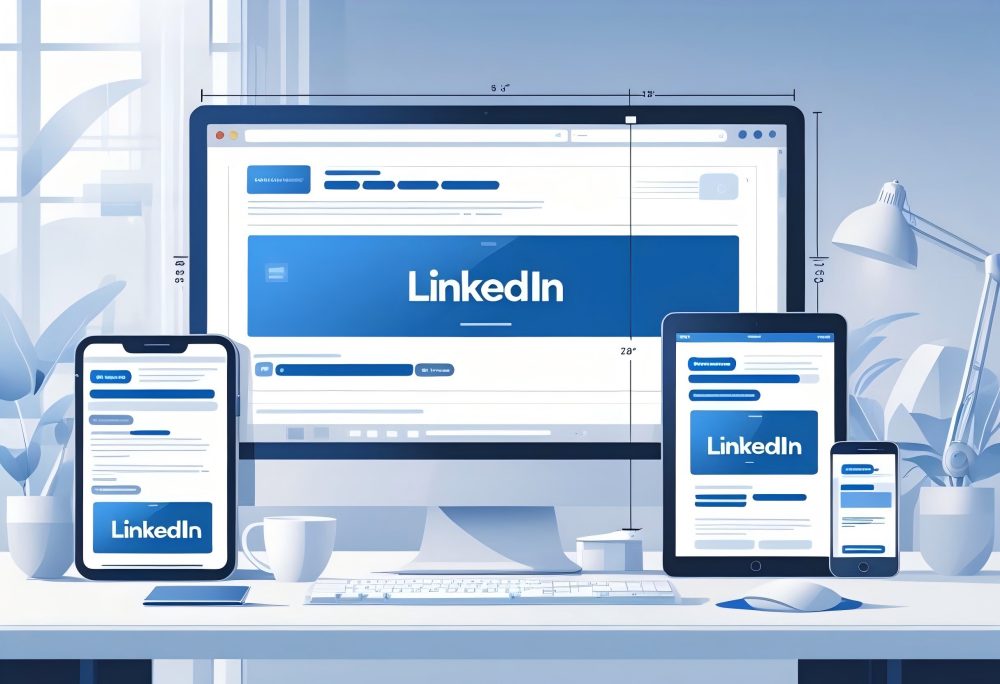
Using the correct LinkedIn image sizes ensures your visuals appear sharp and professional. Each image type—from posts to articles—has its own recommended dimensions to maintain clarity and avoid unwanted cropping across desktop and mobile devices.
Post Image Dimensions
A LinkedIn post image displays best at 1200 x 1350 pixels (portrait). This format fits naturally in the LinkedIn feed and occupies more vertical space, drawing attention without being cut off.
For square images, use 1200 x 1200 pixels.
Keep the file under 8MB and use JPG or PNG for optimal quality.
Avoid placing text or logos near the edges since LinkedIn may crop them on mobile devices.
If you share external links, LinkedIn automatically generates a thumbnail around 1200 x 627 pixels.
You can replace it with your own custom image for better branding.
Quick reference:
| Image Type | Recommended Size | Format | Max File Size |
|---|---|---|---|
| Portrait Post | 1200 x 1350 px | JPG/PNG | 8MB |
| Square Post | 1200 x 1200 px | JPG/PNG | 8MB |
| Link Thumbnail | 1200 x 627 px | JPG/PNG | 8MB |
Article Banner and Featured Image Sizes
When publishing a LinkedIn article, you can upload two visuals: a banner and a featured image. The banner appears at the top of the article and should measure 600 x 322 pixels.
The featured image, which shows in the feed preview, works best at 1200 x 644 pixels. Use a high-quality image that represents your topic clearly.
Avoid text-heavy graphics, as LinkedIn compresses large files and small text may blur. Keep both images under 8MB and save them as JPG or PNG.
Test how they appear on desktop and mobile to ensure the design scales properly.
Tip: Center important elements within the middle third of the frame to prevent cropping on smaller screens.
Carousel and Story Image Specifications
For carousel posts, LinkedIn supports static images sized at 1080 x 1080 pixels per slide. You can upload up to 10 slides in JPG or PNG format.
Each file should stay below 8MB. Maintain consistent colors, spacing, and typography across all slides.
For LinkedIn Stories (when available), use vertical images sized at 1080 x 1920 pixels. Keep the top and bottom 250 pixels free of key text since interface elements may cover them.
Best practice checklist:
- Use the same aspect ratio across all carousel slides.
- Optimize images for readability on mobile devices.
- Preview before posting to confirm nothing appears cropped or stretched.
LinkedIn Ad Banner and Profile Picture Sizes
Using the correct LinkedIn ad banner size and profile picture size helps your content look professional on both desktop and mobile devices. Accurate dimensions ensure images display clearly and maintain a consistent brand appearance across LinkedIn pages and posts.
Ad Banner Dimensions
LinkedIn ad banners appear in several formats, including single-image ads, carousel ads, and spotlight ads.
Each type has its own recommended size to maintain a sharp, high-quality image.
For single-image ads, use 1200 x 627 pixels in JPG or PNG format.
This ratio displays well across all devices.
Keep text minimal and avoid placing key elements near the edges to prevent cropping.
Carousel ads use multiple slides, each at 1080 x 1080 pixels or 1200 x 1200 pixels.
Upload a PDF or individual images for each card.
Ensure the file size for each image stays under 8MB for smooth loading.
For LinkedIn company page banners, the recommended dimensions are 1128 x 191 pixels. This fits the header space without distortion.
Always preview your banner on both desktop and mobile views to confirm alignment and readability.
When designing ad banners, use tools like Canva or Adobe Express to create a custom image that matches your brand. For Twitter banner optimization, consider using our Twitter banner resizer to create professional headers that complement your LinkedIn strategy.
Keep the design simple, use your company logo, and make sure the image looks clear even after LinkedIn compression.
Profile Picture Size and Format
Your LinkedIn profile picture is often the first impression people have of you.
Use a 400 x 400 pixel image for your personal profile or company logo.
This profile image size works best for both personal and business accounts. LinkedIn supports JPG or PNG formats, with a maximum file size of 8MB.
Avoid using GIFs or heavily compressed files that reduce image clarity.
A high-quality headshot or logo helps your professional LinkedIn presence look credible.
Center your face or logo within the frame and leave enough background space to prevent cropping.
Use a neutral or brand-colored background image to keep the focus on your face or logo.
For a LinkedIn company page, the logo image should be 300 x 300 pixels.
This ensures consistency between your profile page, LinkedIn posts, and ad banners.
Preview how your image appears in the LinkedIn feed to confirm it remains crisp and visually appealing across all devices.
Frequently Asked Questions
What are the dimensions for a LinkedIn banner in pixels?
The recommended size for a LinkedIn banner on a personal profile is 1584 x 396 pixels. For a company page banner, use 1128 x 191 pixels.
These sizes keep your LinkedIn image sharp and properly scaled on both desktop and mobile devices.
Always upload a high-quality PNG or JPG file under 8MB to avoid compression issues.
How can I ensure my LinkedIn banner fits properly on all devices?
Design your banner to fit within the safe zone in the center of the image. Keep your logo, text, and key visuals away from the top and bottom edges.
Preview your LinkedIn banner on desktop and mobile after uploading.
This step helps confirm that your layout stays consistent across all devices.
What is the recommended size for a LinkedIn banner in inches?
If you prefer to work in inches, the 1584 x 396 pixels guideline equals about 16.5 x 4.1 inches at 96 DPI. This conversion helps when designing in tools like Canva, Adobe Express, or Figma that use inch-based templates.
What is the aspect ratio for a LinkedIn profile banner?
The aspect ratio for a LinkedIn profile banner is roughly 4:1.
Maintaining this ratio ensures your LinkedIn background image scales correctly without stretching or cropping.
When resizing, always lock the aspect ratio so your cover image keeps its original proportions.
How do I design a LinkedIn banner that meets the 2025 size guidelines?
Start with a template sized at 1584 x 396 pixels for personal profiles or 1128 x 191 pixels for company pages.
Use a high-quality image that represents your brand or company culture clearly.
Avoid cluttered designs.
A clean layout with readable text and balanced spacing improves visibility across LinkedIn.
What are the safe zone dimensions for a LinkedIn banner to avoid cropping?
Keep all important elements within the center 1350 x 220 pixels area of your LinkedIn banner.
This space stays visible on both desktop and mobile views.
Avoid placing your logo or text near the edges.
LinkedIn may crop the image depending on screen size or device orientation.