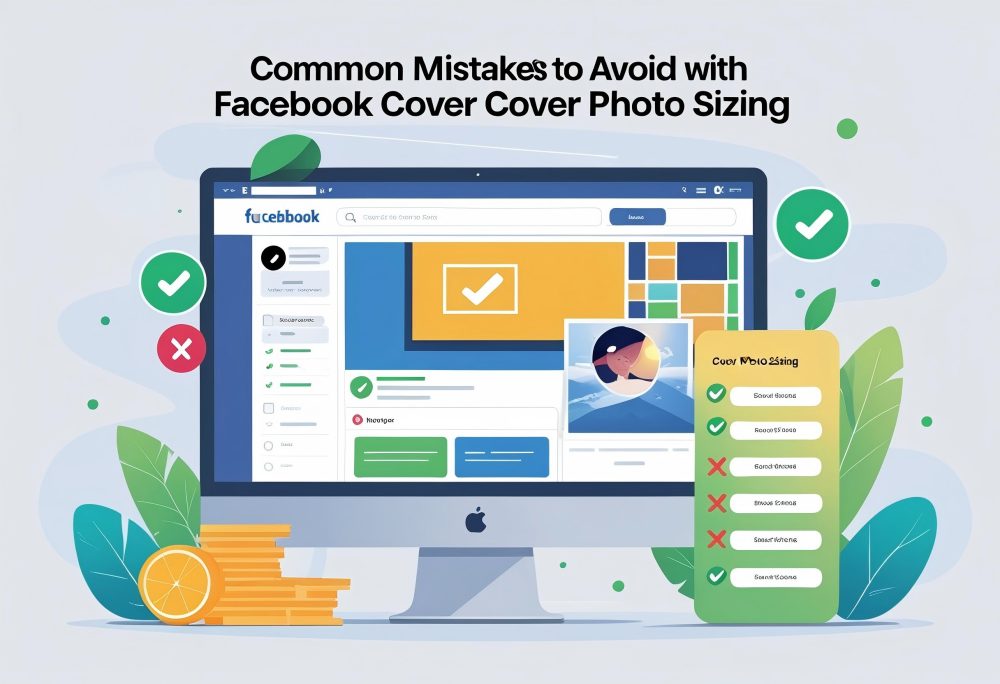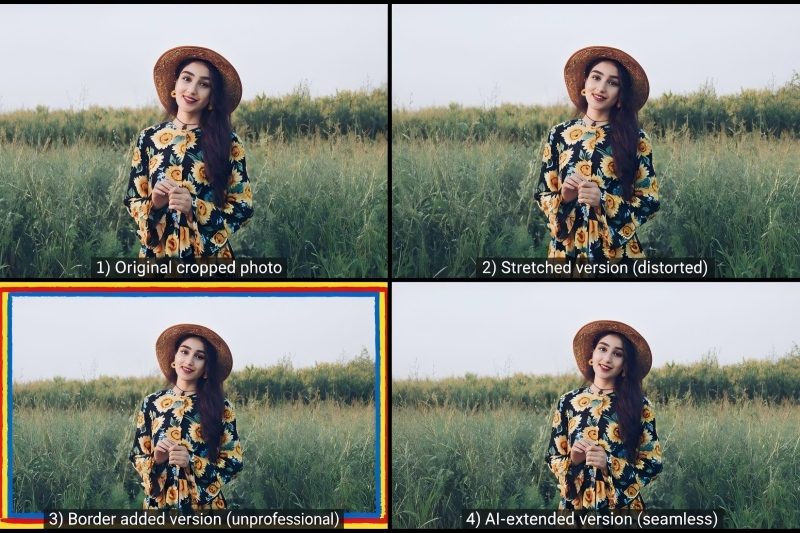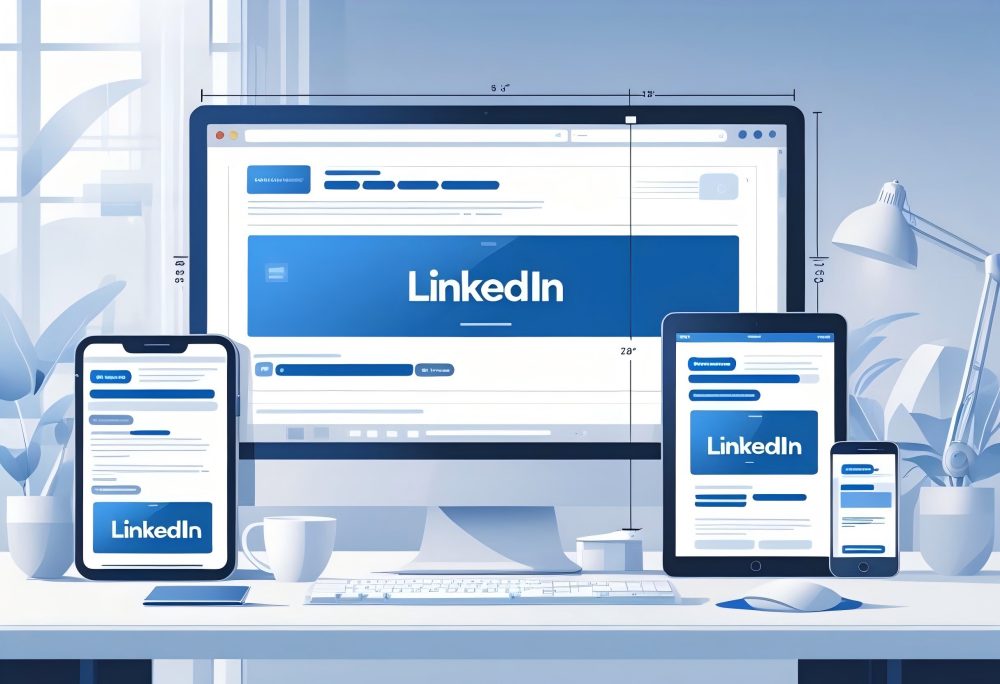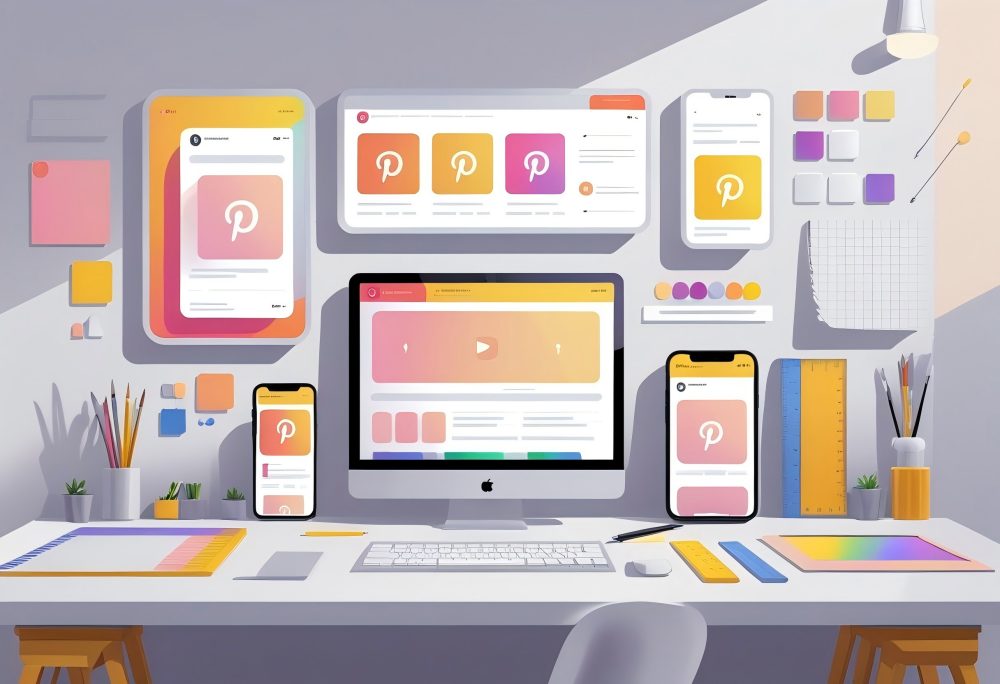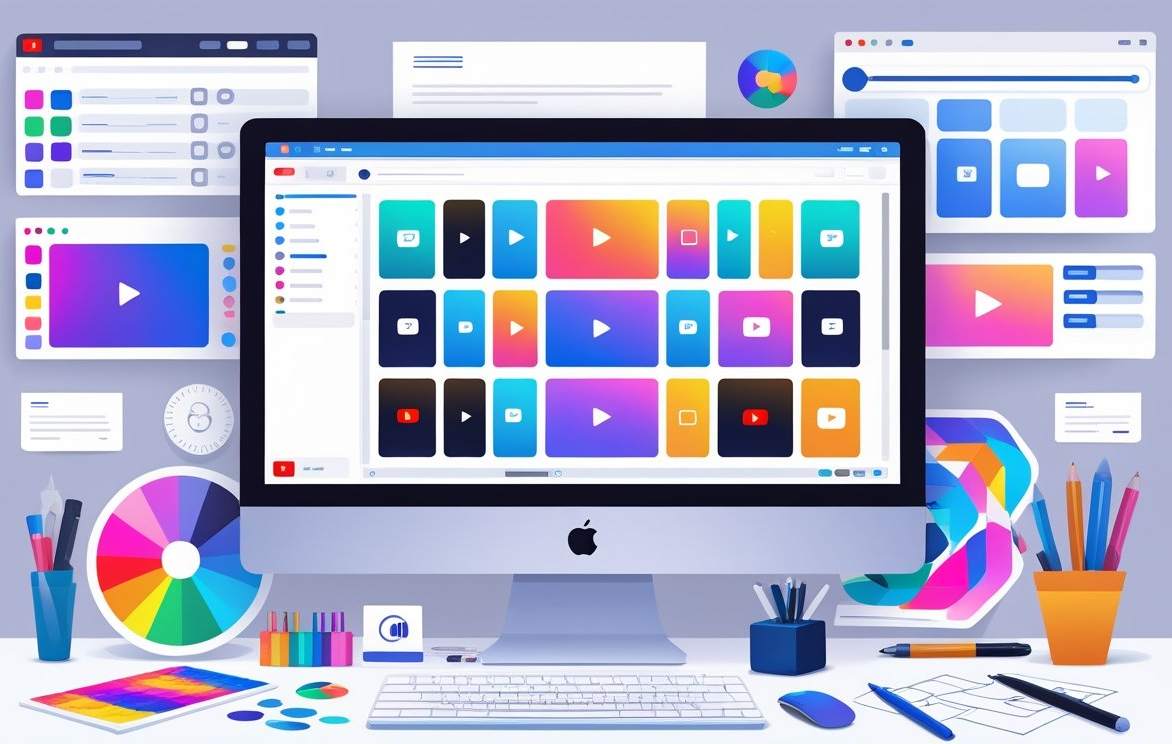Facebook Cover Photo Size and Dimensions
Your Facebook cover photo defines your Page's first impression. The right size ensures your image displays clearly on both desktop and mobile devices without awkward cropping or distortion. For advanced image optimization, consider using our AI image extender to expand your Facebook cover photos without cropping.
Using the correct dimensions and file settings helps your banner load faster. It also helps your banner look professional across all screen sizes.
Recommended Cover Photo Sizes for 2025
The recommended Facebook cover photo size for 2025 is 820 x 360 pixels. This size keeps your image sharp and prevents important details from being cut off on mobile devices.
On desktop, the display area is 820 x 312 pixels. On smartphones, it's 640 x 360 pixels.
Designing within these limits keeps your logo, text, and visuals visible in the safe area. If you prefer a higher-quality upload, you can use 1200 x 628 pixels with the same aspect ratio.
This option works well for Facebook Page cover photos, business pages, and Facebook events.
| Device | Display Size | Recommended Upload Size |
|---|---|---|
| Desktop | 820 x 312 px | 820 x 360 px |
| Mobile | 640 x 360 px | 820 x 360 px |
Always check your Facebook banner after uploading to confirm that Facebook crops it correctly on all devices.
Aspect Ratios and Resolution
The aspect ratio for Facebook cover photos is close to 2.63:1. Keeping this ratio consistent helps your image scale properly across screen types.
If you upload an image with a different ratio, Facebook will automatically crop it to fit the layout. This can cut off text or key design elements.
To avoid this, center important content within the middle third of your image. Use a resolution of at least 72 DPI for web display.
Higher resolutions improve clarity, especially for graphics or brand logos. Avoid stretching or resizing small images, as this reduces quality.
When designing your Facebook cover image, test how it looks on both desktop and mobile before finalizing it. This ensures your cover photo and profile elements align properly.
File Formats and Maximum File Size
Facebook supports JPG and PNG file formats for cover photos. A sRGB JPG file under 100 kilobytes loads fastest and maintains color accuracy.
Use PNG if your design includes text, logos, or sharp edges. This format preserves detail and prevents blurring.
Avoid using overly compressed images, as they can appear pixelated. Keep your file size small to improve loading speed, especially for users on mobile devices.
Facebook recommends 851 pixels wide by 315 pixels tall for quick loading, though 820 x 360 pixels is more flexible for modern displays.
Before you upload, preview your Facebook cover photo dimensions on both desktop and mobile. Make sure the cover photo looks great on all devices and stays within the safe area.
Safe Zones and Cropping Guidelines
Your Facebook cover photo needs careful placement of important text and graphics to stay visible on all screens. Facebook crops images differently on desktop and mobile, so using the correct safe zones prevents key content from being cut off.
Defining the Facebook Cover Photo Safe Zone
The safe zone is the central area of your Facebook cover photo that always stays visible, no matter what device someone uses. Facebook recommends designing within this space to ensure your message, logo, or call-to-action remains clear.
The ideal facebook cover photo size is 820 pixels wide by 360 pixels tall. However, only part of that full image appears on every screen.
The safe zone sits roughly in the center, measuring about 640 pixels wide by 312 pixels tall. Keep all crucial elements—like your brand name, tagline, or contact info—inside this area.
Facebook crops the outer edges on some devices, so anything placed too close to the borders may disappear. Use a simple table to visualize:
| Area | Visibility | Recommendation |
|---|---|---|
| Center (safe zone) | Always visible | Place logo, text, and key visuals here |
| Edges | May be cropped | Use background patterns or filler imagery |
How Mobile and Desktop Cropping Differs
Facebook crops your cover photo differently depending on the device. On desktop, the image displays at 820 x 312 pixels.
On mobile, it shifts to about 640 x 360 pixels, showing more height but less width. That means the top and bottom edges may be trimmed on desktop, while the left and right sides are cropped on mobile.
Facebook automatically adjusts the image, but it doesn't resize it—only crops parts out. When you upload your banner, always preview it on both devices.
This step helps you catch any hidden issues before publishing.
| Device | Display Size | Cropping Area |
|---|---|---|
| Desktop | 820 x 312 px | Top and bottom cropped |
| Mobile | 640 x 360 px | Left and right cropped |
Positioning Key Elements
To make sure the cover photo looks great on all devices, place all key elements—like text, buttons, and your profile picture overlay area—inside the safe zone. Keep at least 90 pixels of padding on each side to prevent cropping.
Avoid placing text or logos near the bottom left corner, where your profile picture overlaps the cover. On mobile, this overlap is larger than on desktop.
Follow these best practices:
- Keep critical content centered.
- Use a high-quality sRGB JPG under 100 kilobytes for faster loading.
- Test on a Facebook page before finalizing.
- Align design elements using a template or grid for accuracy.
By focusing on safe placement, you ensure your facebook cover image remains readable and professional—whether viewed on smartphones, laptops, or tablets.
Cover Photo Sizes by Facebook Page Type
Each type of Facebook page uses slightly different cover photo dimensions. The correct size helps your image display clearly on desktop and mobile devices without cropping or distortion.
Using the right format also keeps text and logos visible across all screen sizes.
Facebook Page Cover Photo Size
For a standard Facebook Page, the recommended cover photo size is 820 x 312 pixels on desktop and 640 x 360 pixels on mobile. Facebook automatically adjusts the image depending on the device, so you should design within a safe area centered in the image.
Keep important text or logos away from the edges because the profile picture overlaps part of the lower-left corner. Use an sRGB JPG file under 100 kilobytes for faster loading.
If your cover includes a logo or text, a PNG file gives better clarity. Maintain an aspect ratio of 2.63:1 to prevent stretching.
You can create a simple template in tools like Canva to design your Facebook cover photo. This ensures your image looks great on all devices and avoids unwanted cropping.
Facebook Business Page Cover Photo Size
A Facebook Business Page cover photo uses the same base dimensions—820 pixels wide by 312 pixels tall. However, businesses should focus on brand consistency and readability.
Your banner acts as a visual introduction to your brand or business. Use clear branding elements such as your logo, tagline, or a high-quality product image. For LinkedIn banner optimization, check out our LinkedIn banner size extender to maintain consistent branding across professional platforms.
Keep the safe zone in mind, leaving space around the profile picture and edges. Avoid clutter or small text that may be hard to read on mobile devices.
For better results, export the image as a high-quality PNG file. Facebook crops and resizes images differently on desktop and smartphones, so always preview before publishing.
This step ensures your facebook business page cover displays correctly on all screens.
Facebook Group Cover Photo Size
The facebook group cover photo size differs slightly. The recommended dimensions are 1640 x 856 pixels, which uses an aspect ratio of 1.91:1.
This size keeps your image sharp and properly scaled across devices. Group covers appear wider on desktop than on mobile, so focus your design in the center.
Avoid placing key visuals near the edges, as Facebook crops top and bottom areas on smaller screens. Use bright, clear images that reflect your group’s purpose or theme.
A well-sized facebook group cover helps attract new members and gives your community a professional look. Uploading in sRGB JPG format keeps file sizes small while maintaining image quality.
Facebook Event Cover Photo Size
For a facebook event cover, the best size is 1200 x 628 pixels, which follows an aspect ratio of 1.91:1. This format matches many facebook ads and carousel ads, making it easy to reuse the same design in promotions.
Keep the event name, date, and key visuals centered to avoid cropping. Facebook displays event covers differently across devices, so test how your image appears on both desktop and mobile.
Use a clear, high-resolution photo that represents the event's theme. If you add text, make sure it stays readable on smartphones.
A properly sized facebook event cover photo ensures your event page looks professional and inviting.
Optimizing Facebook Cover Photos for All Devices
A Facebook cover photo needs to look clear and balanced on both desktop and mobile screens. Use the correct dimensions, keep key details inside a safe area, and test how the image appears across devices to avoid cropping or distortion.
Mobile vs Desktop Display
Your Facebook cover photo displays differently on mobile and desktop. On desktop, the visible area measures 820 x 312 pixels, while mobile devices show a taller view of about 640 x 360 pixels.
Designing with an aspect ratio of 16:9 helps maintain proper scaling across screens. Keep all text, logos, or faces in the center safe area of about 640 x 312 pixels.
This prevents Facebook from cropping important parts when resizing for smaller screens. The profile picture overlaps the lower left corner, so avoid placing key visuals there.
Use JPG (sRGB) for photos and PNG files for designs with text or logos. Keep the file under 100 kilobytes to help it load quickly.
These small details make your Facebook page cover photo look sharp and professional on any device.
Ensuring Consistent Appearance
To make sure your Facebook cover photo size stays consistent, start with the recommended dimensions of 820 x 360 pixels. This slightly taller version ensures that both desktop and mobile users see a complete image without awkward cropping.
Design your Facebook banner with a clear center focus. Place your logo, tagline, or main subject in the middle so it remains visible even when Facebook crops the edges.
Use tools like Canva or Fotor to apply templates that match Facebook’s current layout. Keep your color profile in sRGB and maintain high resolution to avoid blurriness.
Avoid stretching or resizing images after upload—Facebook will automatically compress them, which can reduce quality.
Previewing and Testing Your Cover Photo
Before you finalize your upload, preview how your page’s cover photo appears on both desktop and smartphones. Facebook allows you to reposition the image after uploading, so drag it until key elements fit neatly within the visible frame.
Check that your profile pic does not block text or faces. Test the cover photo on multiple devices, including tablets, to confirm that it looks great on all screens.
If your image appears cropped or pixelated, adjust the image size to the exact dimensions—820 pixels wide by 360 pixels tall—and re-upload. Reviewing these details helps you avoid common display issues and ensures your Facebook cover image stays sharp, aligned, and professional everywhere it’s viewed.
Design Best Practices for Facebook Cover Photos
A strong Facebook cover photo uses clear images, readable text, and timely updates to reflect your brand. It should fit within the safe zone, stay sharp on both desktop and mobile, and align with your business goals.
Choosing High-Quality Images
Use a high-resolution image that meets Facebook’s recommended dimensions of 820 x 360 pixels to avoid blurriness or pixelation. A clear photo helps your Facebook Page look professional and trustworthy.
Save your image as an sRGB JPG file under 100 kilobytes for faster loading. If your design includes logos or text, use a PNG file to preserve sharpness.
Keep the focus of your photo within the Facebook cover photo safe zone so key elements stay visible when Facebook crops the image differently on desktop and mobile devices.
Avoid cluttered visuals or low-quality stock photos. Use simple backgrounds, strong lighting, and balanced composition.
A clean and well-cropped image makes your Facebook cover photo look crisp on all screens, from laptops to smartphones.
Branding and Readability
Your Facebook business page cover photo should reinforce your brand identity. Include your logo, brand colors, and fonts that match your other marketing materials.
This consistency helps users recognize your business across the social media platform. Keep text minimal and easy to read.
Large, bold fonts work best since the profile picture overlaps part of the cover photo on desktop. Place important details—like your tagline or website—inside the safe area to prevent them from being cut off.
Contrast text against the background for clarity. If your photo is bright, use dark text, and vice versa.
Avoid using too many words or decorative fonts that reduce readability. You can also use a template from tools like Canva to align text and images correctly.
This ensures your design looks balanced and professional across both desktop and mobile views.
Seasonal and Promotional Updates
Refresh your Facebook cover photo to reflect new seasons, holidays, or campaigns. This keeps your Facebook Page current and encourages visitors to engage with your content.
You can highlight a promotion, new product, or event with a temporary banner. Use consistent colors and fonts so the update still fits your brand style.
Be sure to follow the Facebook cover photo dimensions and keep main visuals within the safe zone. Frequent changes that ignore the aspect ratio for Facebook can lead to awkward cropping or stretched images.
Plan updates around your marketing calendar. Swap in a new cover photo for special sales, community events, or milestones.
Common Mistakes to Avoid with Cover Photo Sizing
Small sizing errors can make your Facebook cover photo look unprofessional. Poor image quality, misplaced design elements, and large file sizes often cause slow loading, cropping, or distortion across desktop and mobile devices.
Blurry or Pixelated Images
A blurry or pixelated Facebook cover photo usually happens when you upload an image smaller than the recommended 820 x 360 pixels or stretch it beyond its original resolution. Facebook compresses photos, so low-quality images become even less sharp after upload.
Always start with a high-resolution image that matches the correct facebook cover photo size. Avoid screenshots or images saved multiple times, as each save can reduce quality.
Use a PNG file for designs with text or logos and a sRGB JPG for standard photos. Preview your banner on both desktop and mobile devices.
If it looks fuzzy, resize it using a tool like Canva or Fotor before uploading.
Misplaced Text and Logos
Many users place text or logos too close to the edges of their facebook cover. On mobile, Facebook crops parts of the image, often cutting off key content.
To avoid this, keep important elements inside the safe area (about 640 x 312 pixels centered within 820 x 360 pixels). The profile picture also overlaps the lower left corner of the facebook page cover photo, so leave that space blank.
If your logo or call-to-action sits in that area, it may disappear behind your avatar. When you design your facebook cover, test how it displays on both desktop and smartphones.
Use templates that show the overlay zones for profile photo and cropping. This ensures your message stays visible and your brand looks intentional.
Ignoring File Size Limits
Large image files can slow down page loading, especially on mobile connections. Facebook recommends keeping your cover photo under 100 kilobytes to make sure it loads quickly and looks clear.
Oversized files may also trigger extra compression, reducing image sharpness. Before you upload, compress your image with a tool like TinyPNG or Canva’s export settings.
Choose a JPG for photographs and a PNG for graphics or text-heavy designs. If your facebook cover image exceeds the limit, Facebook will automatically shrink it, which can cause artifacts or dull colors.
By keeping the file small but high quality, you maintain crisp visuals across desktop and mobile while following best practices for the platform’s recommended dimensions.
Tools and Resources for Creating Facebook Cover Photos
You can make a professional Facebook cover photo using free or low-cost online tools. These tools help you design, resize, and test your image so it fits the recommended 820 x 360 pixels and displays correctly on both desktop and mobile devices.
Online Design Tools
Online design tools let you create a Facebook cover photo without needing advanced graphic design skills. Platforms like Canva, Fotor, and Pixlr provide drag-and-drop editors, pre-sized templates, and text tools.
Canva is especially popular because it automatically sets the correct facebook cover photo size and offers free fonts, icons, and stock photos. You can also export your design as a PNG file for crisp text or a smaller sRGB JPG for faster loading.
PicMonkey and Fotor include photo enhancement tools that adjust brightness, contrast, and color balance. These features help your facebook page cover photo look sharp and consistent across devices.
When designing, keep your logo or text centered within the safe area (about 640 x 312 pixels tall) to avoid cropping on mobile.
Templates and Generators
Templates save time and help maintain proper cover photo dimensions. Many tools, such as Canva and Crello, include ready-made facebook banner and facebook header layouts.
You can replace the sample text and images with your own while keeping the correct aspect ratio for Facebook. If you manage a business page, templates make it easy to align your brand or business colors and fonts.
They ensure your facebook cover matches other post images or facebook ads. Dedicated generators like ImResizer and OVDSS automatically resize your image to 820 pixels wide by 312 pixels tall, helping you follow the recommended dimensions.
These tools are simple to use—just upload your picture, preview the crop, and download the final file.
Tips for Easy Resizing
Resizing your facebook cover image correctly prevents distortion or unwanted cropping. Always start with a high-resolution photo that’s at least 820 x 360 pixels.
Use editors that display both desktop and mobile previews so you can check how Facebook crops the edges. Keep essential content centered, and avoid placing text near the lower-left corner where the profile picture overlaps.
Save your image under 100 kilobytes for faster loading, especially on smartphones. If you need to adjust the aspect ratio, tools like Pixlr or Fotor have simple resize options where you can lock proportions to avoid stretching.
Testing your design on multiple mobile devices helps ensure your facebook cover photo looks great on all screens.
Frequently Asked Questions
You can make your Facebook cover photo look sharp and correctly sized by knowing the right dimensions, aspect ratio, and resizing methods. Using proper measurements helps your image display well on both desktop and mobile devices without unwanted cropping.
What are the dimensions for a Facebook cover photo in pixels?
The recommended Facebook cover photo size is 820 pixels wide by 312 pixels tall for desktop. On mobile devices, it displays at 640 pixels wide by 360 pixels tall.
To make sure your image looks good on both, design it at 820 × 360 pixels and keep key text or logos in the center safe zone.
How can I resize my image to fit as a Facebook cover photo on mobile devices?
Use a design tool like Canva, Photoshop, or any online image resizer. Set your canvas to 820 × 360 pixels and upload your image.
Adjust the crop area so that important details remain centered. Always preview the image on both desktop and mobile before uploading to your Facebook Page.
What is the aspect ratio for a Facebook cover photo?
The aspect ratio for a Facebook cover photo is roughly 2.63:1. This ratio ensures the width and height scale correctly across devices.
Keeping your design within this ratio prevents Facebook from cropping key details when displayed on different screens.
What size should a Facebook cover photo be for optimal display on desktop?
For desktop viewing, use 820 pixels wide by 312 pixels tall. This size fits the top of your Facebook Page without stretching or blurring.
Save your image as an sRGB JPG under 100 kilobytes for faster loading and better quality.
How can I create a Facebook cover photo using Photoshop with the correct dimensions?
Open Photoshop and create a new document sized 820 × 360 pixels. Import your image, then use guides to mark the safe area where your profile picture and Facebook interface won’t cover key elements.
Export the final file as a high-quality JPG or PNG before uploading it to your Facebook Page.
What are the measurements for a Facebook cover photo in inches or centimeters?
At 72 DPI (standard web resolution), 820 × 312 pixels equals about 11.4 × 4.3 inches or 29 × 11 centimeters.
These measurements help if you prefer designing with print units instead of pixels.