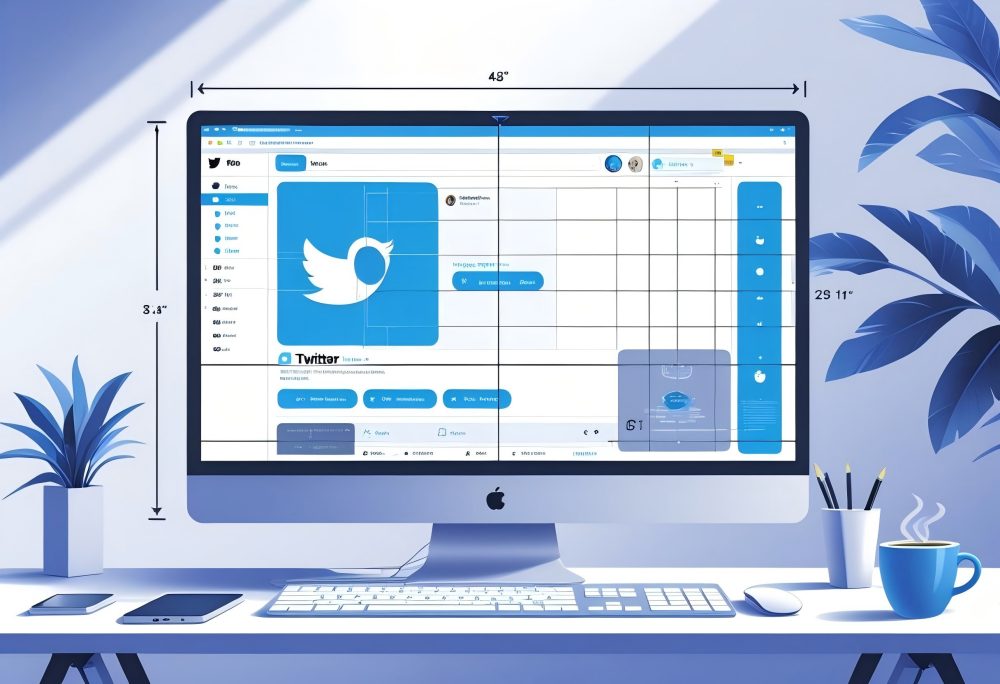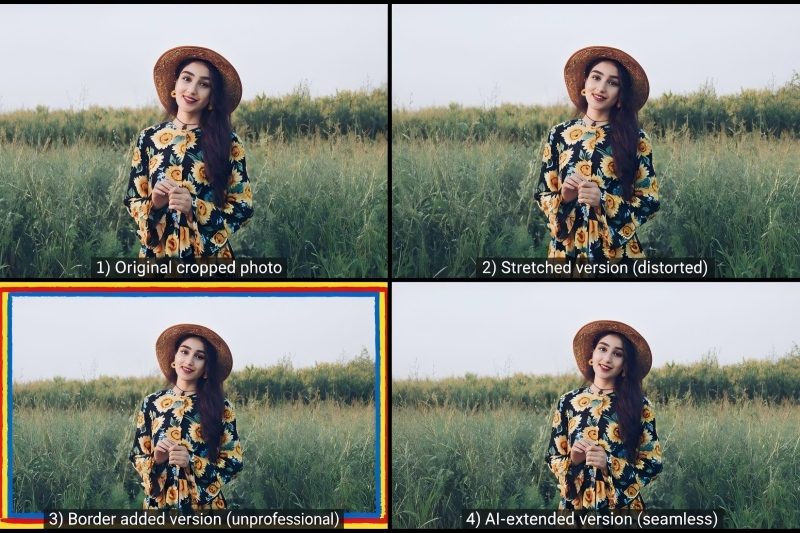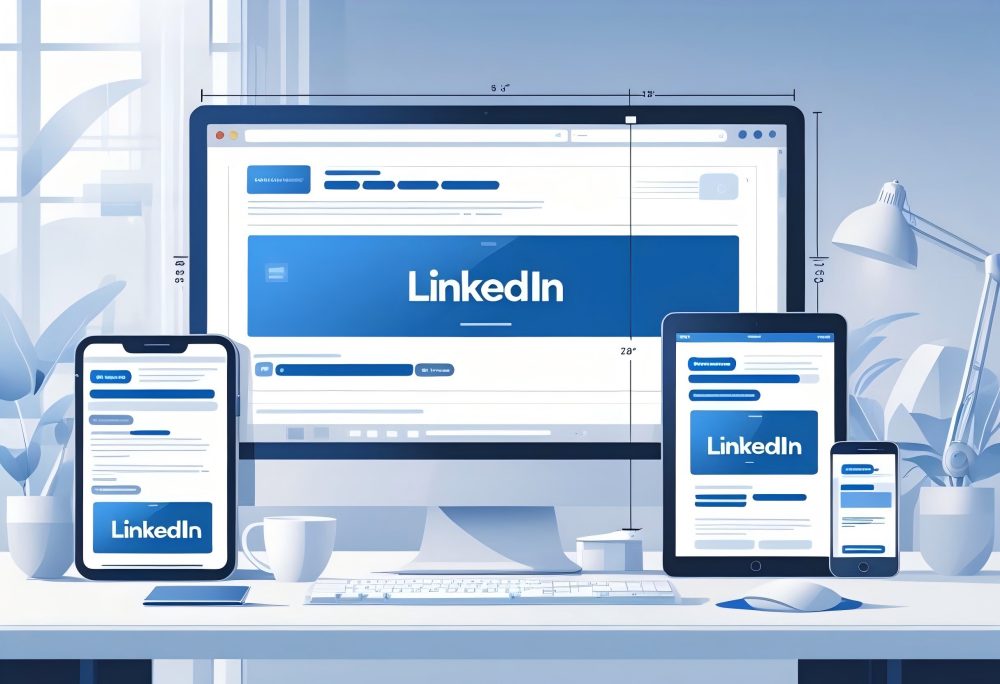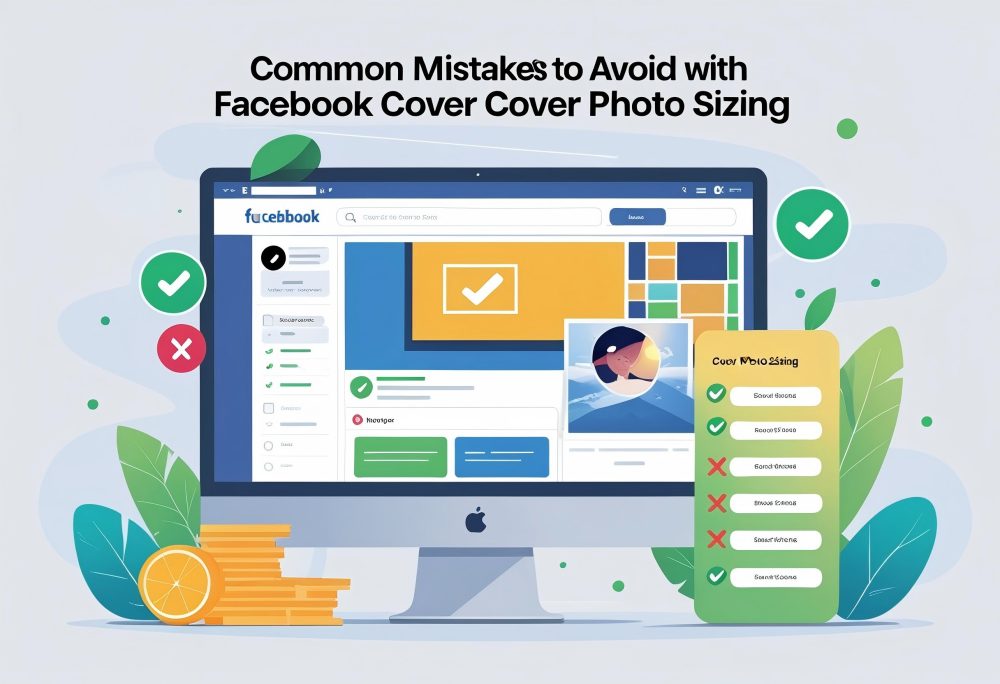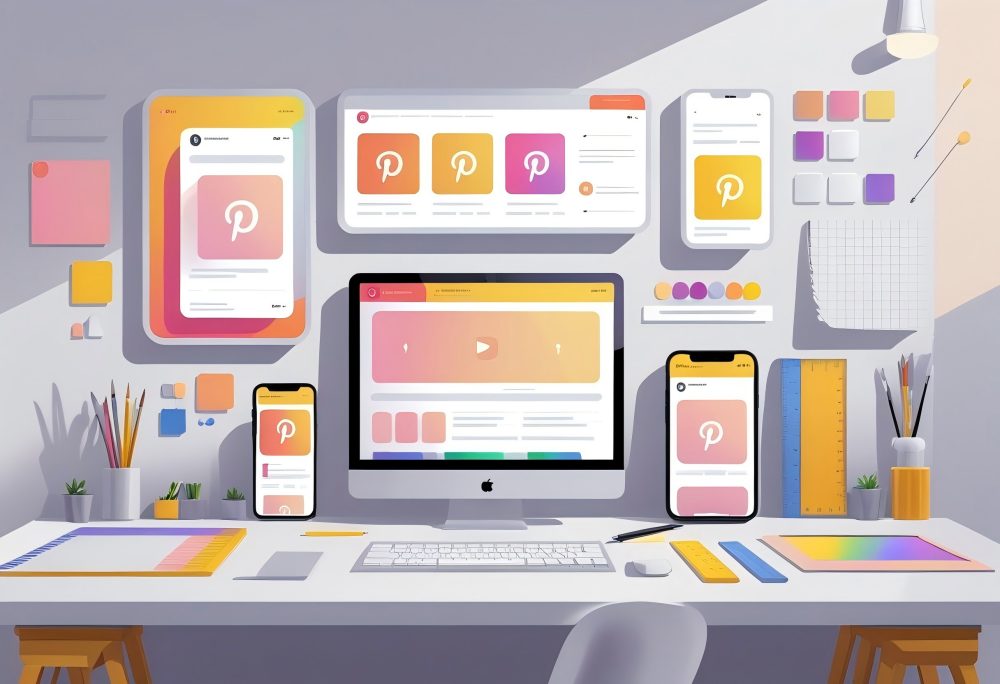Twitter Banner Size Specifications
A well-sized banner helps your Twitter profile look professional and consistent across devices. The key factors include the correct image dimensions, supported file formats, a manageable file size, and awareness of the safe zone to prevent cropping.
Recommended Dimensions and Aspect Ratio
The recommended dimensions for a Twitter banner are 1500 x 500 pixels, giving a 3:1 aspect ratio. This ensures your image displays correctly on both desktop and mobile screens.
Keep in mind that the profile picture overlaps the lower-left section of the banner. On most screens, the 400 x 400 pixels profile image covers part of the bottom left corner, so avoid placing text or key visuals there.
Twitter may crop the top and bottom edges slightly depending on the viewer's screen size. To keep your design consistent, center your logo or main message within the middle area.
| Setting | Value |
|---|---|
| Recommended Dimensions | 1500 x 500 pixels |
| Aspect Ratio | 3:1 |
| Safe Display Area | About 1500 x 360 pixels |
Supported File Formats
Twitter supports several image formats for your header photo, including JPG, PNG, and GIF. However, Twitter does not support animated GIFs for either the profile or header image.
When you upload your header image, choose a format that maintains visual quality while keeping the file size small. PNG is often best for graphics with text or logos because it preserves sharp edges.
JPG works well for photos due to its smaller file size. Avoid using GIFs unless they are static.
Using the right image format helps you optimize loading speed and maintain a crisp appearance across all screen sizes. For other social media platforms, check out our guides for Instagram post sizing and LinkedIn banner dimensions.
Maximum File Size
The max file size for a Twitter banner image is 2 MB. Keeping file sizes under this limit ensures smooth uploading and fast display on all devices.
If your image exceeds the limit, use a design tool or online compressor to reduce file size without losing quality. Adjusting the image resolution or switching from PNG to JPG can also help. For a more advanced solution, consider using an AI image extender to resize your Twitter banner without cropping.
| File Type | Recommended Use | Typical Size |
|---|---|---|
| JPG | Photos, gradients | 500 KB – 1 MB |
| PNG | Logos, text, graphics | 1 MB – 2 MB |
| GIF (static only) | Simple graphics | < 2 MB |
Safe Zone Guidelines
The safe zone is the visible area of your header that stays clear of cropping or overlap. On most devices, the safe zone measures about 1500 x 360 pixels centered within the banner.
Keep important design elements—like text, logos, or faces—within this area to ensure your banner looks correct across screen sizes. The bottom left corner is covered by your profile pic, so avoid placing key visuals there.
Allow extra padding near the top and bottom edges to prevent your image from being trimmed on wide or narrow displays.
Designing an Effective Twitter Banner
A well-designed Twitter banner improves how your profile looks and helps people recognize your brand quickly. Focus on sharp image quality, visual consistency, centered content, and limited text to make your header clear and professional.
Image Quality and Resolution
Use high-resolution images to keep your Twitter header sharp across all screen sizes. The recommended dimensions for a banner image are 1500 x 500 pixels, with an aspect ratio of 3:1.
This size ensures your image looks clear on both desktop and mobile devices. Choose an image format such as PNG or JPG for best results.
Twitter supports these formats but does not support animated GIFs for profile or header images. Keep your file size below 2MB to prevent compression that can blur your image.
Avoid stretching or resizing images beyond their original resolution. If you need to resize, use a design tool that maintains aspect ratio and prevents distortion. For Twitter banners specifically, try our Twitter banner resizer to extend your image to the perfect 1500x500 dimensions without cropping.
A clean, crisp image makes your banner look professional and helps your brand appear trustworthy.
Brand Consistency
Your Twitter header should match your brand's color palette, typography, and tone. Use the same logo, colors, and visual style that appear on your website or other social media platforms.
This consistency strengthens recognition and builds trust with your audience. If you use a Twitter banner template, customize it to include your logo or tagline in a subtle way.
Keep your header image aligned with your current campaigns or seasonal themes without straying from your brand identity.
Avoid mixing too many colors or fonts. Stick to two or three key colors and one readable font.
This approach keeps your banner design clean and cohesive, helping users immediately connect your Twitter profile to your brand.
Centering Key Elements
Twitter's layout places the profile picture in the bottom left corner of the header. This area covers part of your banner, so keep essential details away from that space.
Position your main visuals and text in the center "safe area," roughly 1500 x 360 pixels, to prevent cropping on different screen sizes. Check how your header photo appears on both desktop and mobile devices.
The top and bottom edges may crop slightly depending on the display. Keeping key elements centered ensures your banner looks balanced and readable everywhere.
When designing, preview your layout using a Twitter banner template or mock-up. This helps you optimize placement and avoid surprises after uploading your image to Twitter.
Using Minimal Text
Use text sparingly in your Twitter header. Too much text can make your banner cluttered and hard to read, especially on smaller screens.
Limit the wording to a short tagline, slogan, or call to action. Choose a high-contrast color for text so it stands out against the background.
Use standard, easy-to-read fonts and avoid decorative styles that reduce clarity. Keep font size large enough to remain legible across devices.
If your message changes often, design a Twitter banner template that lets you update text easily without redesigning the whole image. Minimal text keeps your banner clean, professional, and visually appealing.
Uploading and Updating Your Twitter Banner
Your Twitter banner helps define your profile’s visual identity. To keep it clear and professional, use the correct header dimensions, preview it on different devices, and fix any cropping or quality issues before finalizing.
How to Upload a Banner
To upload your Twitter header image, go to your profile and click Edit Profile. Select the banner area at the top and upload your image.
The recommended dimensions are 1500 x 500 pixels, which keeps your banner image sharp across screen sizes. You can upload images in JPG, PNG, or GIF format, though Twitter does not support animated GIFs for profile or header photos.
Keep the file size under 2 MB to ensure quick loading. Leave clear space in the bottom left corner where your profile picture appears.
This prevents your photo from covering text or key visuals. If you use a design tool, select a template that includes safe zones to help you position content correctly.
When you finish, click Save to update your header. Twitter automatically resizes and compresses the image, so start with a high-quality file to maintain clarity after upload.
Previewing on Desktop and Mobile
Twitter users access the platform via mobile devices and desktop browsers, so you should check how your banner displays on both. The ratio of your image may appear slightly different depending on the screen width.
On desktop, the banner is wide and shows most of the 1500 pixels wide by 500 pixels tall area. On mobile, the top and bottom edges may crop slightly.
Avoid placing logos or text near those edges. Use this quick checklist:
- Desktop preview: Full width, minimal cropping.
- Mobile preview: Adjust spacing for smaller screens.
- Tablet view: Check alignment and text visibility.
If your banner looks blurry, try to reduce file size without lowering resolution. For best results, export in PNG format for crisp lines and accurate colors.
Troubleshooting Common Issues
If your Twitter banner looks stretched or cropped, check that your image dimensions match 1500 x 500 pixels. A different aspect ratio can cause distortion.
When your header photo appears blurry, it may be due to compression. Upload a higher-quality PNG file instead of a JPG.
Also, avoid uploading screenshots or low-resolution images. If part of your design hides behind the profile picture, move important elements away from the bottom left corner.
Keep text centered and leave padding around the edges. For banners that fail to upload, check file size and image format.
Twitter supports JPG, PNG, and GIF, but not animated GIFs for headers. If issues persist, try renaming the file or re-saving it using a design tool before uploading again.
Twitter Profile Photo and Picture Sizes
Your Twitter profile photo appears across every tweet, reply, and search, making it one of the most visible parts of your account. Choosing the right image dimensions, file type, and placement helps keep your profile looking sharp and consistent across all screen sizes.
Profile Picture Dimensions
The recommended dimensions for a Twitter profile picture are 400 x 400 pixels. This image displays in a circular frame, though you upload it as a square.
Keeping the main subject centered prevents important details from getting cropped out. Twitter supports high-resolution uploads, so use clear, well-lit images.
Avoid text near the edges since it may be cut off when displayed on smaller screens. If you plan to resize or adjust your photo, maintain a 1:1 aspect ratio to preserve quality.
Using a consistent profile picture size across your social media platforms can help strengthen your brand identity and make your Twitter profile easier to recognize.
File Types and Size Limits
Twitter supports PNG, JPG, and GIF formats for profile photos. Still images in PNG format often look sharper, especially for logos or designs with text.
JPG works best for photos with complex colors or gradients. The max file size for a profile picture is 5MB.
To keep uploads fast and prevent compression, you can reduce file size while maintaining clarity. Avoid overly compressed images since they may appear blurry or pixelated.
Although Twitter supports animated GIFs for profile pictures on desktop, X does not support animated GIFs for profile images on mobile devices. For consistent display across all platforms, stick with static images.
Keeping file sizes small also ensures faster loading for users who access the platform via mobile devices.
Profile Picture Placement in Banner
Your profile picture overlaps the banner image in the bottom left corner of your Twitter header. This placement can hide parts of your header photo, especially if key details or text appear underneath.
When designing your banner, leave enough open space in that corner to prevent your profile pic from covering important visuals. On most screens, the profile image sits slightly above the bottom left edge, shifting slightly depending on device width.
If your banner image follows the 1500 x 500 pixels guideline, keep your main design elements centered or toward the right side.
Best Practices for Twitter Banner Design
A well-designed Twitter banner improves how your profile looks and communicates what your brand stands for. Paying attention to clarity, layout, and device compatibility helps your header image look professional and consistent across screen sizes.
Maintaining Visual Clarity
Keep your Twitter header image simple and readable. The recommended dimensions are 1500 x 500 pixels, but only about 1500 x 360 pixels remain fully visible on most screens.
Place your logo, tagline, or key visuals near the center to prevent cropping. Avoid clutter. Too many elements make your banner hard to read, especially on mobile.
Use high-contrast colors and standard fonts so text stands out. Choose a PNG or JPG file format.
PNG files handle text and logos better, while JPGs work well for photos. Keep the max file size under 2MB to maintain quick loading and clear resolution.
If you use a Twitter banner template, start with a preset layout that already accounts for the 400 x 400 pixels profile picture area in the bottom left corner.
Testing Across Devices
Your Twitter banner image displays differently on desktops, tablets, and phones. Always check how it looks on various screen sizes before finalizing.
On smaller devices, the top and bottom edges often crop slightly, so keep important content centered. Use preview tools or a design tool like Canva or Figma to simulate different views.
Test your image dimensions and aspect ratio (3:1) to confirm they fit well within the recommended dimensions. When you resize image for Twitter, maintain the same ratio of your image to prevent distortion.
If you include text or a logo, check legibility on mobile. Since most Twitter users access the platform via mobile devices, optimizing for smaller screens ensures your header looks sharp and readable everywhere.
Avoiding Common Mistakes
Many users upload banners without adjusting for cropping or scaling. This often hides key visuals behind the profile picture or cuts off text near the top and bottom.
Always preview how your header photo aligns with your profile image before posting. Avoid using low-resolution or pixelated images.
The ideal size for a Twitter header is 1500 pixels wide by 500 pixels tall. Using smaller images and enlarging them later causes blurriness.
Do not rely on animated GIFs, since Twitter does not support animated GIFs for profile or header images. Use static visuals that load quickly and maintain quality.
Keep your file size optimized. Compressing large images helps reduce loading time without losing clarity. Tools like TinyPNG or Squoosh can help reduce file size while preserving detail.
Additional Twitter Image and Video Sizes
Using the right image and video sizes helps your posts look clear and professional. Correct dimensions prevent awkward cropping, keep your visuals sharp, and ensure your content displays properly on all devices.
Post Image Dimensions
Images in tweets display best when you match Twitter's recommended aspect ratios. A 16:9 ratio works well for wide posts, such as 1200 x 675 pixels.
Square images at 1080 x 1080 pixels also perform well, especially on mobile screens. When posting multiple images, Twitter arranges them automatically.
- Two images appear side by side.
- Three images show one large image on the left and two smaller ones on the right.
- Four images display in a 2×2 grid.
Keep each image consistent in shape and resolution to avoid uneven cropping. Use JPG for photos and PNG for graphics or text-heavy visuals.
Twitter supports GIFs, but keep them short and under 15MB for smooth playback. High-quality, properly sized images make your posts more readable and visually appealing.
Video Size and Length
Twitter supports several video orientations. The most common twitter video size options are:
- 1280 x 720 pixels for landscape
- 720 x 1280 pixels for portrait
- 720 x 720 pixels for square
Videos must stay within an aspect ratio between 1:2.39 and 2.39:1. The maximum length is 2 minutes and 20 seconds (140 seconds), and the maximum file size is 512MB.
Use MP4 format with the H.264 codec and AAC audio for best results. Keep your video clear, well-lit, and focused on the main subject.
Short, high-quality clips load faster and hold attention better. Always preview your video before posting to confirm it displays correctly on both desktop and mobile screens.
Ad and Card Image Sizes
Twitter Ads and Cards use specific image dimensions to display properly and meet platform requirements. For Promoted Image Ads, use at least 600 x 335 pixels, though 1200 x 675 pixels is recommended.
File types include JPG and PNG, with a max file size of 5MB. Website and App Cards often use 800 x 418 pixels (1.91:1) or 800 x 800 pixels (1:1).
Lead Generation Cards need 800 x 200 pixels (4:1). For Carousel Ads, you can upload 2–6 images or videos, each 800 x 418 pixels or 800 x 800 pixels.
Keep visuals consistent across cards to maintain a clean, professional look. Following these dimensions helps your ads display clearly and prevents cropping or stretching that could reduce engagement.
Tools and Resources for Creating Twitter Banners
You can design a clear and visually appealing Twitter banner using online templates or dedicated design software. Both options help you match the correct header dimensions and maintain image quality while keeping the file size within limits.
Online Banner Templates
Online tools such as Canva, CapCut, and Snappa provide ready-made Twitter banner templates sized at 1500 x 500 pixels. These templates already follow the recommended 3:1 aspect ratio, so you don't have to manually adjust or crop your image.
Most platforms let you upload images in JPG, PNG, or GIF format, then customize text, colors, and layout. You can also preview how the header appears behind your profile picture to ensure important content isn't hidden.
Some tools include automatic resize features that adapt your design for other social media platforms. Many free versions work well for simple designs, but paid plans unlock higher-resolution downloads and extra templates for professional use.
Design Software Recommendations
If you prefer more control, use design software like Adobe Photoshop, GIMP, or Figma. These programs allow you to set exact image dimensions—for example, 1500 pixels wide by 500 pixels tall—and fine-tune color, contrast, and composition.
You can create a custom layout that fits your twitter header size and optimize the image format to balance quality and file size. Exporting as PNG preserves clarity, while JPG reduces file size for faster uploads.
Professional software also supports layers, guides, and safe zones, helping you position your header photo and text within visible areas. This ensures your banner image looks sharp on both desktop and mobile displays without losing key details behind the bottom left corner where your profile pic appears.
Frequently Asked Questions
Twitter banners require specific image dimensions to display correctly across devices. You need to understand the exact pixel size, aspect ratio, and safe areas to prevent cropping and distortion on your header image.
What are the dimensions for a Twitter profile banner?
The recommended dimensions for a Twitter banner are 1500 x 500 pixels. This header size provides a 3:1 aspect ratio that fits most screen sizes.
Keep key details like text or logos centered within about 1500 x 360 pixels to avoid cropping at the top and bottom. This safe area ensures your banner image looks clear and balanced.
How does Twitter banner size differ on mobile devices?
On mobile devices, the banner displays more vertically than on desktop. The profile picture overlaps less of the header photo, revealing more of the image.
However, cropping still occurs near the top and bottom edges. Keep important elements away from the bottom left corner, where the profile image may cover part of your design.
What is the width and height requirement for a Twitter banner?
The width and height requirement is 1500 pixels wide by 500 pixels tall. These recommended dimensions maintain the correct aspect ratio and prevent stretching or pixelation.
Twitter supports JPG, PNG, and GIF image formats, but it does not support animated GIFs for profile or header images. Keep the max file size under 2MB to ensure smooth uploading.
Can you provide a Twitter banner template that fits the recommended size?
You can create a template measuring 1500 x 500 pixels using any design tool such as Canva, Figma, or Photoshop. Mark a central safe zone of about 1500 x 360 pixels to guide your layout.
Leave space in the bottom left for your profile picture (about 400 x 400 pixels) and avoid placing text there. This template helps you resize image for Twitter without losing key details.
How do you convert Twitter banner dimensions into inches or centimeters?
To convert 1500 x 500 pixels into inches or centimeters, divide by your display's pixels per inch (PPI). At 96 PPI, the banner equals about 15.6 inches wide by 5.2 inches tall (roughly 39.6 cm x 13.2 cm).
These conversions help when printing or designing offline mockups, though Twitter only uses pixel-based measurements for display.
What aspect ratio is used for Twitter banners to display properly?
The aspect ratio for a Twitter header is 3:1. This means the width is three times the height.
Maintaining this ratio prevents distortion when you resize or upload the image.